05 Tabs
- Page ID
- 361940
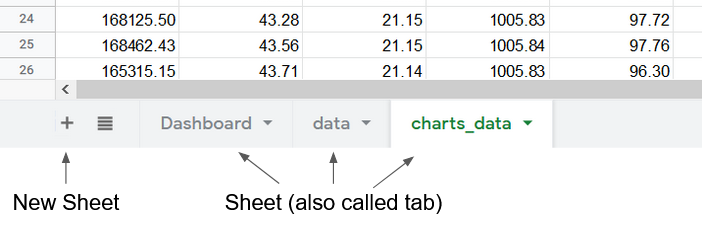
Figure \(\PageIndex{2}\): Sheets and New Sheet
Video \(\PageIndex{3}\): 2:48 Video tutorial on tabs. (https://youtu.be/WTUd8rZ2WHE)
Make new Tab (Sheet) in Spreadsheet
TimeStamp: Video 3 0:08
- Click the plus button on the bottom left corner of the screen
- Right click and select Rename
It is best practice to name sheets as all one word. This will make things a lot easier later on when referencing sheets later on. You can use and underscore (_) to replace a space.
Duplicate a Tab
TimeStamp: Video 3 0:37
- Right click on the tab you wish to make a copy of
- Select Duplicate to make a copy
- Right Click the new tab and select Rename
Organizing Tabs
To move a tab click on the tab and drag it to rearrange. TimeStamp: Video 3: 1:03
To hide a sheet Right click on the tab then select Hide Sheet. This will hide the sheet from view. TimeStamp: Video 3: 1:15
To unhide a sheet go to the menu and select View. Go down to Hidden Sheets to select the sheet you want to unhide. TimeStamp: Video 3: 1:23
To protect a sheet (meaning choosing who can edit a tab) Right click on the tab then select Protect sheet. This will open a menu to the right, click Set Permissions to choose who can edit this sheet then press done. TimeStamp: Video 3: 1:33
You can combine Protect sheet and Hide sheet to prevent anyone from being able to open a sheet TimeStamp: Video 3: 2:15


