01: LibreText Adapt Account
- Page ID
- 366159
\( \newcommand{\vecs}[1]{\overset { \scriptstyle \rightharpoonup} {\mathbf{#1}} } \)
\( \newcommand{\vecd}[1]{\overset{-\!-\!\rightharpoonup}{\vphantom{a}\smash {#1}}} \)
\( \newcommand{\id}{\mathrm{id}}\) \( \newcommand{\Span}{\mathrm{span}}\)
( \newcommand{\kernel}{\mathrm{null}\,}\) \( \newcommand{\range}{\mathrm{range}\,}\)
\( \newcommand{\RealPart}{\mathrm{Re}}\) \( \newcommand{\ImaginaryPart}{\mathrm{Im}}\)
\( \newcommand{\Argument}{\mathrm{Arg}}\) \( \newcommand{\norm}[1]{\| #1 \|}\)
\( \newcommand{\inner}[2]{\langle #1, #2 \rangle}\)
\( \newcommand{\Span}{\mathrm{span}}\)
\( \newcommand{\id}{\mathrm{id}}\)
\( \newcommand{\Span}{\mathrm{span}}\)
\( \newcommand{\kernel}{\mathrm{null}\,}\)
\( \newcommand{\range}{\mathrm{range}\,}\)
\( \newcommand{\RealPart}{\mathrm{Re}}\)
\( \newcommand{\ImaginaryPart}{\mathrm{Im}}\)
\( \newcommand{\Argument}{\mathrm{Arg}}\)
\( \newcommand{\norm}[1]{\| #1 \|}\)
\( \newcommand{\inner}[2]{\langle #1, #2 \rangle}\)
\( \newcommand{\Span}{\mathrm{span}}\) \( \newcommand{\AA}{\unicode[.8,0]{x212B}}\)
\( \newcommand{\vectorA}[1]{\vec{#1}} % arrow\)
\( \newcommand{\vectorAt}[1]{\vec{\text{#1}}} % arrow\)
\( \newcommand{\vectorB}[1]{\overset { \scriptstyle \rightharpoonup} {\mathbf{#1}} } \)
\( \newcommand{\vectorC}[1]{\textbf{#1}} \)
\( \newcommand{\vectorD}[1]{\overrightarrow{#1}} \)
\( \newcommand{\vectorDt}[1]{\overrightarrow{\text{#1}}} \)
\( \newcommand{\vectE}[1]{\overset{-\!-\!\rightharpoonup}{\vphantom{a}\smash{\mathbf {#1}}}} \)
\( \newcommand{\vecs}[1]{\overset { \scriptstyle \rightharpoonup} {\mathbf{#1}} } \)
\( \newcommand{\vecd}[1]{\overset{-\!-\!\rightharpoonup}{\vphantom{a}\smash {#1}}} \)
Making an Adapt Account
You will use the ADAPT system of LibreText to submit your assignments. You must use your school (@ualr.edu) email to register your LibreTexts account.
Adapt Question
ADAPT \(\PageIndex{1}\) 0pts
Instructions
- Above you will see a box like Figure 1.1, Select Campus Login
- In the overlay window, select "Google Workspace" (Figure 1.2)
- Log into your UALR email with your UALR Net ID and Password
- Type in your T-number in the Student ID field
- Select your Time Zone (Central Time) and set registration type to "Student" and Click "Submit" (Figure 1.3)
- You should see a prompt to enter the course code which your instructor will give you (Figure 1.4)
Image Instructions


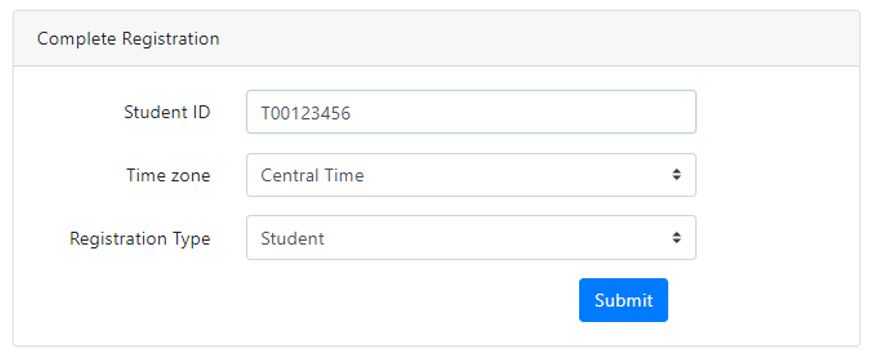

Viewing Grades
You assignments will be completed in Libretexts on the lab pages. Feedback and grades can be seen on those pages or viewed in Adapt.
You can go to https://adapt.libretexts.org and login using campus registration to view submissions and grades on assignments.
Setting Up Notifications
LibreTexts can send an alert to your email when an assignment is due. This is advised as you will lost points for late assignments.
-
Go to https://adapt.libretexts.org and login using campus registration
-
Next, Click on your name in the top right corner and go to Settings.
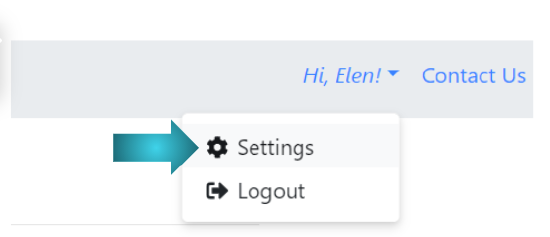
Figure \(\PageIndex{9}\): Open settings -
Go to Notifications and choose the time option for your reminders. Click "Update"
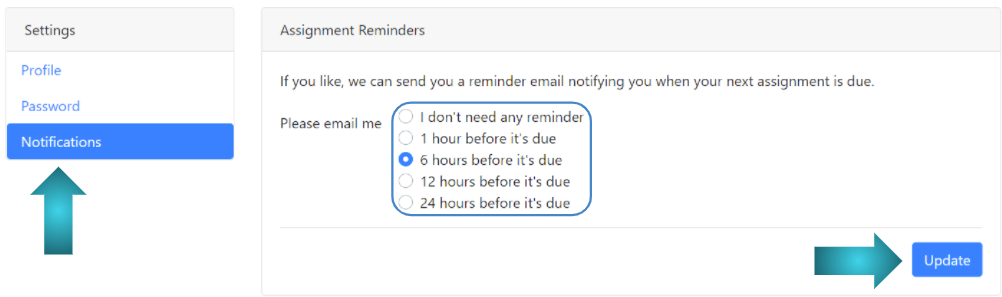
Figure \(\PageIndex{10}\): Go to notifications and select when you would like reminders

