9.4: Adding New Assessments
- Page ID
- 322396
\( \newcommand{\vecs}[1]{\overset { \scriptstyle \rightharpoonup} {\mathbf{#1}} } \)
\( \newcommand{\vecd}[1]{\overset{-\!-\!\rightharpoonup}{\vphantom{a}\smash {#1}}} \)
\( \newcommand{\id}{\mathrm{id}}\) \( \newcommand{\Span}{\mathrm{span}}\)
( \newcommand{\kernel}{\mathrm{null}\,}\) \( \newcommand{\range}{\mathrm{range}\,}\)
\( \newcommand{\RealPart}{\mathrm{Re}}\) \( \newcommand{\ImaginaryPart}{\mathrm{Im}}\)
\( \newcommand{\Argument}{\mathrm{Arg}}\) \( \newcommand{\norm}[1]{\| #1 \|}\)
\( \newcommand{\inner}[2]{\langle #1, #2 \rangle}\)
\( \newcommand{\Span}{\mathrm{span}}\)
\( \newcommand{\id}{\mathrm{id}}\)
\( \newcommand{\Span}{\mathrm{span}}\)
\( \newcommand{\kernel}{\mathrm{null}\,}\)
\( \newcommand{\range}{\mathrm{range}\,}\)
\( \newcommand{\RealPart}{\mathrm{Re}}\)
\( \newcommand{\ImaginaryPart}{\mathrm{Im}}\)
\( \newcommand{\Argument}{\mathrm{Arg}}\)
\( \newcommand{\norm}[1]{\| #1 \|}\)
\( \newcommand{\inner}[2]{\langle #1, #2 \rangle}\)
\( \newcommand{\Span}{\mathrm{span}}\) \( \newcommand{\AA}{\unicode[.8,0]{x212B}}\)
\( \newcommand{\vectorA}[1]{\vec{#1}} % arrow\)
\( \newcommand{\vectorAt}[1]{\vec{\text{#1}}} % arrow\)
\( \newcommand{\vectorB}[1]{\overset { \scriptstyle \rightharpoonup} {\mathbf{#1}} } \)
\( \newcommand{\vectorC}[1]{\textbf{#1}} \)
\( \newcommand{\vectorD}[1]{\overrightarrow{#1}} \)
\( \newcommand{\vectorDt}[1]{\overrightarrow{\text{#1}}} \)
\( \newcommand{\vectE}[1]{\overset{-\!-\!\rightharpoonup}{\vphantom{a}\smash{\mathbf {#1}}}} \)
\( \newcommand{\vecs}[1]{\overset { \scriptstyle \rightharpoonup} {\mathbf{#1}} } \)
\( \newcommand{\vecd}[1]{\overset{-\!-\!\rightharpoonup}{\vphantom{a}\smash {#1}}} \)
\(\newcommand{\avec}{\mathbf a}\) \(\newcommand{\bvec}{\mathbf b}\) \(\newcommand{\cvec}{\mathbf c}\) \(\newcommand{\dvec}{\mathbf d}\) \(\newcommand{\dtil}{\widetilde{\mathbf d}}\) \(\newcommand{\evec}{\mathbf e}\) \(\newcommand{\fvec}{\mathbf f}\) \(\newcommand{\nvec}{\mathbf n}\) \(\newcommand{\pvec}{\mathbf p}\) \(\newcommand{\qvec}{\mathbf q}\) \(\newcommand{\svec}{\mathbf s}\) \(\newcommand{\tvec}{\mathbf t}\) \(\newcommand{\uvec}{\mathbf u}\) \(\newcommand{\vvec}{\mathbf v}\) \(\newcommand{\wvec}{\mathbf w}\) \(\newcommand{\xvec}{\mathbf x}\) \(\newcommand{\yvec}{\mathbf y}\) \(\newcommand{\zvec}{\mathbf z}\) \(\newcommand{\rvec}{\mathbf r}\) \(\newcommand{\mvec}{\mathbf m}\) \(\newcommand{\zerovec}{\mathbf 0}\) \(\newcommand{\onevec}{\mathbf 1}\) \(\newcommand{\real}{\mathbb R}\) \(\newcommand{\twovec}[2]{\left[\begin{array}{r}#1 \\ #2 \end{array}\right]}\) \(\newcommand{\ctwovec}[2]{\left[\begin{array}{c}#1 \\ #2 \end{array}\right]}\) \(\newcommand{\threevec}[3]{\left[\begin{array}{r}#1 \\ #2 \\ #3 \end{array}\right]}\) \(\newcommand{\cthreevec}[3]{\left[\begin{array}{c}#1 \\ #2 \\ #3 \end{array}\right]}\) \(\newcommand{\fourvec}[4]{\left[\begin{array}{r}#1 \\ #2 \\ #3 \\ #4 \end{array}\right]}\) \(\newcommand{\cfourvec}[4]{\left[\begin{array}{c}#1 \\ #2 \\ #3 \\ #4 \end{array}\right]}\) \(\newcommand{\fivevec}[5]{\left[\begin{array}{r}#1 \\ #2 \\ #3 \\ #4 \\ #5 \\ \end{array}\right]}\) \(\newcommand{\cfivevec}[5]{\left[\begin{array}{c}#1 \\ #2 \\ #3 \\ #4 \\ #5 \\ \end{array}\right]}\) \(\newcommand{\mattwo}[4]{\left[\begin{array}{rr}#1 \amp #2 \\ #3 \amp #4 \\ \end{array}\right]}\) \(\newcommand{\laspan}[1]{\text{Span}\{#1\}}\) \(\newcommand{\bcal}{\cal B}\) \(\newcommand{\ccal}{\cal C}\) \(\newcommand{\scal}{\cal S}\) \(\newcommand{\wcal}{\cal W}\) \(\newcommand{\ecal}{\cal E}\) \(\newcommand{\coords}[2]{\left\{#1\right\}_{#2}}\) \(\newcommand{\gray}[1]{\color{gray}{#1}}\) \(\newcommand{\lgray}[1]{\color{lightgray}{#1}}\) \(\newcommand{\rank}{\operatorname{rank}}\) \(\newcommand{\row}{\text{Row}}\) \(\newcommand{\col}{\text{Col}}\) \(\renewcommand{\row}{\text{Row}}\) \(\newcommand{\nul}{\text{Nul}}\) \(\newcommand{\var}{\text{Var}}\) \(\newcommand{\corr}{\text{corr}}\) \(\newcommand{\len}[1]{\left|#1\right|}\) \(\newcommand{\bbar}{\overline{\bvec}}\) \(\newcommand{\bhat}{\widehat{\bvec}}\) \(\newcommand{\bperp}{\bvec^\perp}\) \(\newcommand{\xhat}{\widehat{\xvec}}\) \(\newcommand{\vhat}{\widehat{\vvec}}\) \(\newcommand{\uhat}{\widehat{\uvec}}\) \(\newcommand{\what}{\widehat{\wvec}}\) \(\newcommand{\Sighat}{\widehat{\Sigma}}\) \(\newcommand{\lt}{<}\) \(\newcommand{\gt}{>}\) \(\newcommand{\amp}{&}\) \(\definecolor{fillinmathshade}{gray}{0.9}\)Once an assignment is created, instructors need to add assessments before students can use ADAPT. There are three approaches to address this: (1) adding via the Assignment Remixer, (2) adding via Meta-tag searches, and (3) direct adding via page ID codes.
Adapt Assignment Remixer
The Assignment Remixer is modeled after the OER Remixer on the LibreTexts libraries to faciliate easy drag and drop of assessments in an existing assignment.
- Open the Assignment.
- Click “Add Assessment”
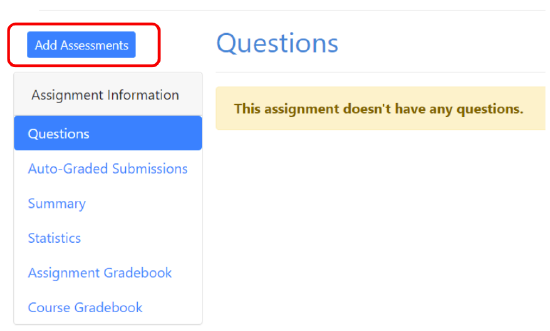
Figure \(\PageIndex{1}\): Add new assessments to the assignment by clicking on "Add Assessments" button - Open “Assignment Remixer” Tab
- You can filter courses by School, Instructor's name, course name or all three
- Select the assignment
- Move questions from the left side of the screen to the right to add them to your assignment.
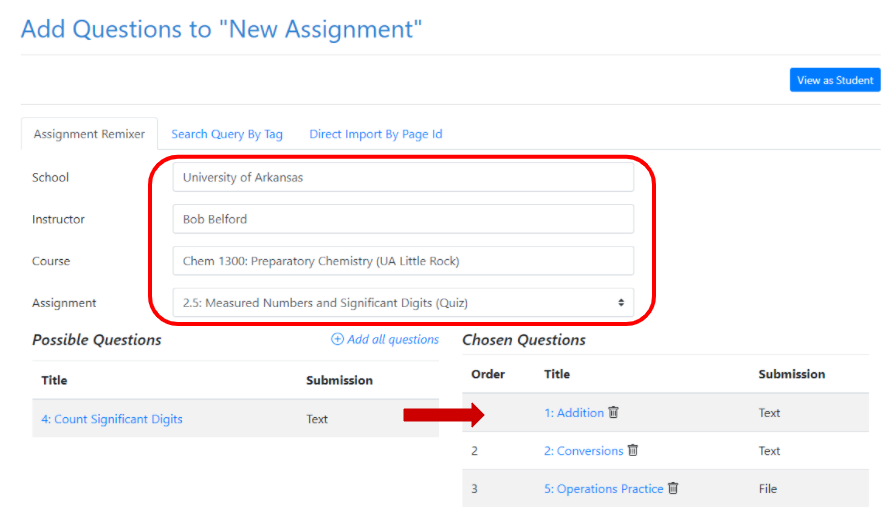
Figure \(\PageIndex{2}\): After selecting the assignment you want to copy assessments from, you can drag and drop the assessments to the left to add them to your assignment - You can preview any question by clicking on its name.
- Click “Add all questions” if you want to add all listed questions
- You can delete chosen questions by clicking on the Recycle Bin icon next to it
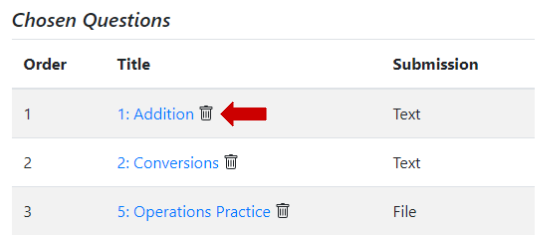
Figure \(\PageIndex{3}\): Delete questions by clicking on the Recycle Bin icon - You don’t have to save your selection. Once you leave this page, all of the questions that you’ve selected will be added to your assignment.
Adding Assessments by Tag
An alternative way to add assessments to an assignment is to search for meta-information on the question, e.g., subject, author, key words, learning objectives etc. Build and aligning to tagging frameworks is still underway, so this feature has limited utility at this time.
You can add assessments from the Query Database using tags. To do that:
- Open the Assignment.
- Click "Add Assessments"
- Open "Search Query by Tag" tab
- Start typing the tag (you can use any word related to the questions you are looking for - topic, concept, etc.).
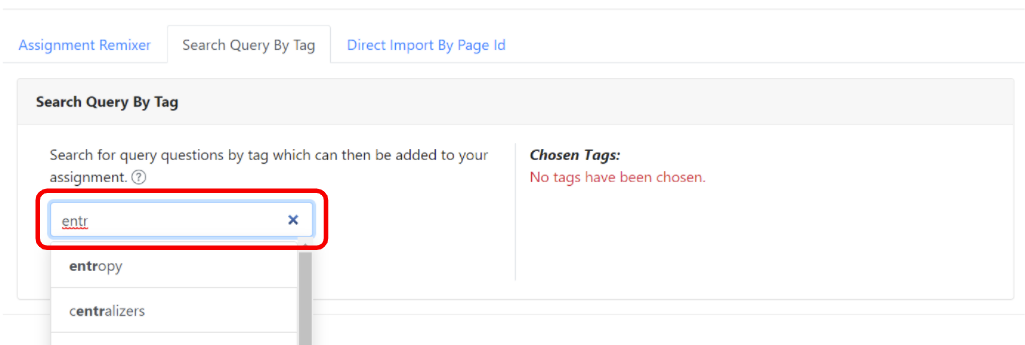
Figure \(\PageIndex{4}\): Start typing the tag to see all matching tags - Select the right tag from the drop-down list and click "Get Questions". The tag will be added to "Chosen Tags" section on the right. You can delete the tag by clicking on the recycle bin icon next to it
-
All questions that are currently in the Query that have that tag assigned to them will be shown below. You can go through all of them by clicking at the numbers and select the questions that you want. To add an assessment click “Add Question”. If the question was added successfully you will see a confirmation message
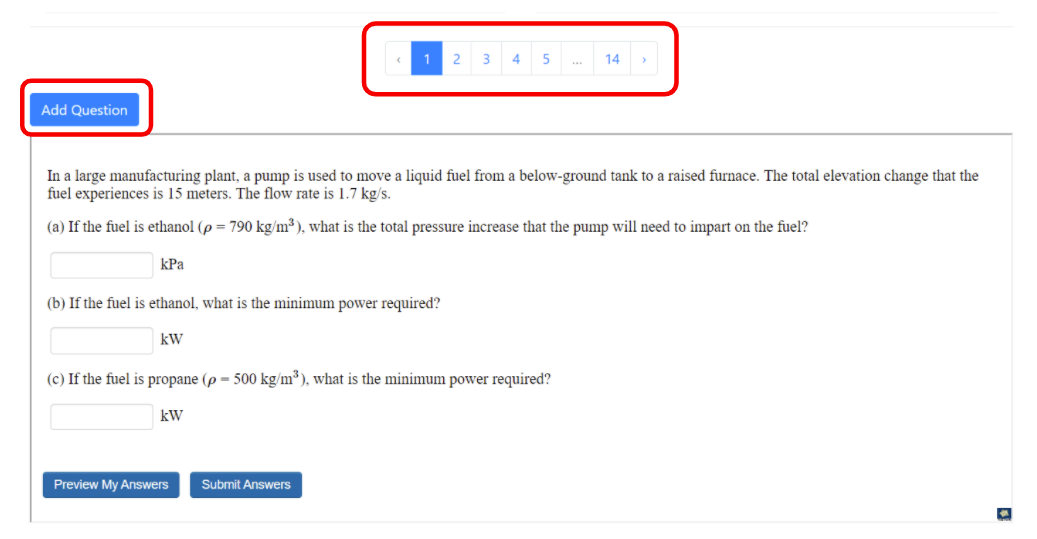
Figure \(\PageIndex{5}\): Use the numbers above the question to preview all assessments associated with the chosen tag
Adding Assessments by Page ID
The LibreTexts library editor and infrastructure is used as the primary mechanism to create, curate, and add problems to the ADAPT library. This is a straightforward procedure once a problem has been created on a LibreTexts library as a dedicated page. Each LibreTexts page has a ID# at the top (once logged in with an instructor account). This is the procedure to add an assessment on a new LibreTexts page into your assignment.
- Open the Assignment.
- Click "Add Assessments"
- Open "Direct import by page ID" tab
- Navigate to the page in LibreText library (Query or any other Library) and copy the page ID (numbers only)
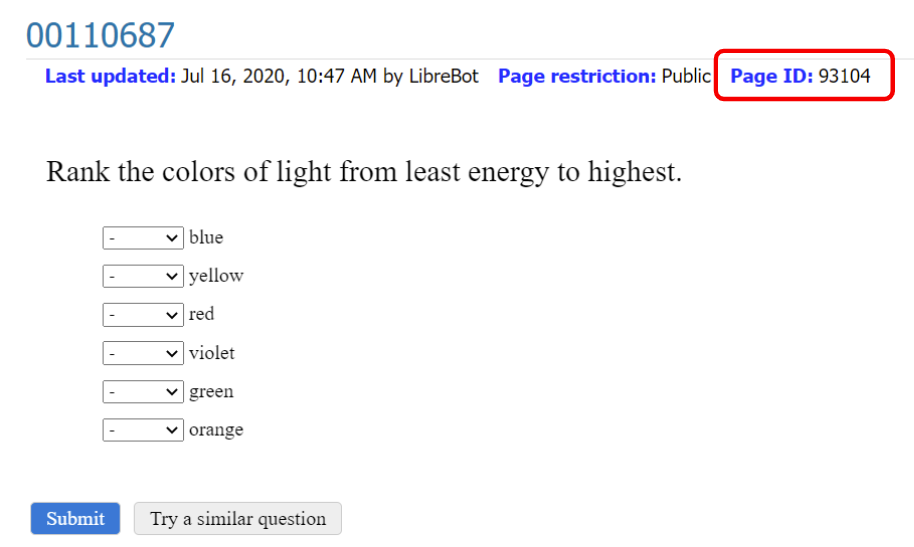
Figure \(\PageIndex{6}\): Copy the page ID - Navigate back to Adapt page.
- Choose Default Library (the library where the question is located) from drop-down menu and type/paste the page ID in the field on the right
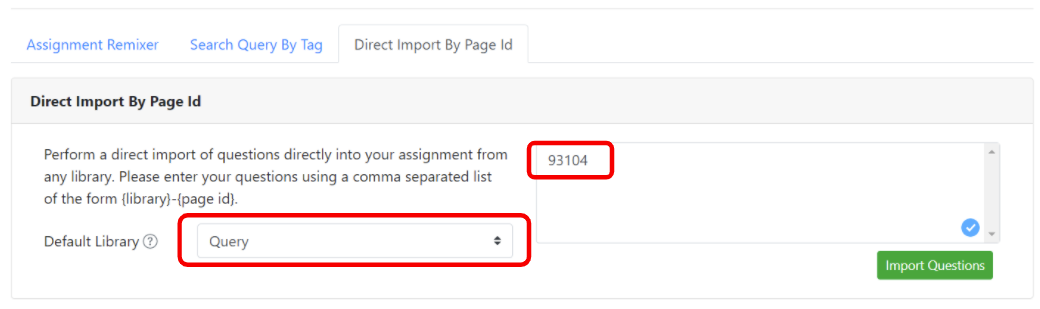
Figure \(\PageIndex{7}\): Choose Default Library and paste the page ID - Click "Import Questions". If the import was successful you will see a confirmation.
Note: you can add more than one question from the same library using page ID's. To do that, type/paste page ID's separated with comas and click "Import Questions".

