4.1: Top Line
- Page ID
- 483696
\( \newcommand{\vecs}[1]{\overset { \scriptstyle \rightharpoonup} {\mathbf{#1}} } \)
\( \newcommand{\vecd}[1]{\overset{-\!-\!\rightharpoonup}{\vphantom{a}\smash {#1}}} \)
\( \newcommand{\dsum}{\displaystyle\sum\limits} \)
\( \newcommand{\dint}{\displaystyle\int\limits} \)
\( \newcommand{\dlim}{\displaystyle\lim\limits} \)
\( \newcommand{\id}{\mathrm{id}}\) \( \newcommand{\Span}{\mathrm{span}}\)
( \newcommand{\kernel}{\mathrm{null}\,}\) \( \newcommand{\range}{\mathrm{range}\,}\)
\( \newcommand{\RealPart}{\mathrm{Re}}\) \( \newcommand{\ImaginaryPart}{\mathrm{Im}}\)
\( \newcommand{\Argument}{\mathrm{Arg}}\) \( \newcommand{\norm}[1]{\| #1 \|}\)
\( \newcommand{\inner}[2]{\langle #1, #2 \rangle}\)
\( \newcommand{\Span}{\mathrm{span}}\)
\( \newcommand{\id}{\mathrm{id}}\)
\( \newcommand{\Span}{\mathrm{span}}\)
\( \newcommand{\kernel}{\mathrm{null}\,}\)
\( \newcommand{\range}{\mathrm{range}\,}\)
\( \newcommand{\RealPart}{\mathrm{Re}}\)
\( \newcommand{\ImaginaryPart}{\mathrm{Im}}\)
\( \newcommand{\Argument}{\mathrm{Arg}}\)
\( \newcommand{\norm}[1]{\| #1 \|}\)
\( \newcommand{\inner}[2]{\langle #1, #2 \rangle}\)
\( \newcommand{\Span}{\mathrm{span}}\) \( \newcommand{\AA}{\unicode[.8,0]{x212B}}\)
\( \newcommand{\vectorA}[1]{\vec{#1}} % arrow\)
\( \newcommand{\vectorAt}[1]{\vec{\text{#1}}} % arrow\)
\( \newcommand{\vectorB}[1]{\overset { \scriptstyle \rightharpoonup} {\mathbf{#1}} } \)
\( \newcommand{\vectorC}[1]{\textbf{#1}} \)
\( \newcommand{\vectorD}[1]{\overrightarrow{#1}} \)
\( \newcommand{\vectorDt}[1]{\overrightarrow{\text{#1}}} \)
\( \newcommand{\vectE}[1]{\overset{-\!-\!\rightharpoonup}{\vphantom{a}\smash{\mathbf {#1}}}} \)
\( \newcommand{\vecs}[1]{\overset { \scriptstyle \rightharpoonup} {\mathbf{#1}} } \)
\( \newcommand{\vecd}[1]{\overset{-\!-\!\rightharpoonup}{\vphantom{a}\smash {#1}}} \)
\(\newcommand{\avec}{\mathbf a}\) \(\newcommand{\bvec}{\mathbf b}\) \(\newcommand{\cvec}{\mathbf c}\) \(\newcommand{\dvec}{\mathbf d}\) \(\newcommand{\dtil}{\widetilde{\mathbf d}}\) \(\newcommand{\evec}{\mathbf e}\) \(\newcommand{\fvec}{\mathbf f}\) \(\newcommand{\nvec}{\mathbf n}\) \(\newcommand{\pvec}{\mathbf p}\) \(\newcommand{\qvec}{\mathbf q}\) \(\newcommand{\svec}{\mathbf s}\) \(\newcommand{\tvec}{\mathbf t}\) \(\newcommand{\uvec}{\mathbf u}\) \(\newcommand{\vvec}{\mathbf v}\) \(\newcommand{\wvec}{\mathbf w}\) \(\newcommand{\xvec}{\mathbf x}\) \(\newcommand{\yvec}{\mathbf y}\) \(\newcommand{\zvec}{\mathbf z}\) \(\newcommand{\rvec}{\mathbf r}\) \(\newcommand{\mvec}{\mathbf m}\) \(\newcommand{\zerovec}{\mathbf 0}\) \(\newcommand{\onevec}{\mathbf 1}\) \(\newcommand{\real}{\mathbb R}\) \(\newcommand{\twovec}[2]{\left[\begin{array}{r}#1 \\ #2 \end{array}\right]}\) \(\newcommand{\ctwovec}[2]{\left[\begin{array}{c}#1 \\ #2 \end{array}\right]}\) \(\newcommand{\threevec}[3]{\left[\begin{array}{r}#1 \\ #2 \\ #3 \end{array}\right]}\) \(\newcommand{\cthreevec}[3]{\left[\begin{array}{c}#1 \\ #2 \\ #3 \end{array}\right]}\) \(\newcommand{\fourvec}[4]{\left[\begin{array}{r}#1 \\ #2 \\ #3 \\ #4 \end{array}\right]}\) \(\newcommand{\cfourvec}[4]{\left[\begin{array}{c}#1 \\ #2 \\ #3 \\ #4 \end{array}\right]}\) \(\newcommand{\fivevec}[5]{\left[\begin{array}{r}#1 \\ #2 \\ #3 \\ #4 \\ #5 \\ \end{array}\right]}\) \(\newcommand{\cfivevec}[5]{\left[\begin{array}{c}#1 \\ #2 \\ #3 \\ #4 \\ #5 \\ \end{array}\right]}\) \(\newcommand{\mattwo}[4]{\left[\begin{array}{rr}#1 \amp #2 \\ #3 \amp #4 \\ \end{array}\right]}\) \(\newcommand{\laspan}[1]{\text{Span}\{#1\}}\) \(\newcommand{\bcal}{\cal B}\) \(\newcommand{\ccal}{\cal C}\) \(\newcommand{\scal}{\cal S}\) \(\newcommand{\wcal}{\cal W}\) \(\newcommand{\ecal}{\cal E}\) \(\newcommand{\coords}[2]{\left\{#1\right\}_{#2}}\) \(\newcommand{\gray}[1]{\color{gray}{#1}}\) \(\newcommand{\lgray}[1]{\color{lightgray}{#1}}\) \(\newcommand{\rank}{\operatorname{rank}}\) \(\newcommand{\row}{\text{Row}}\) \(\newcommand{\col}{\text{Col}}\) \(\renewcommand{\row}{\text{Row}}\) \(\newcommand{\nul}{\text{Nul}}\) \(\newcommand{\var}{\text{Var}}\) \(\newcommand{\corr}{\text{corr}}\) \(\newcommand{\len}[1]{\left|#1\right|}\) \(\newcommand{\bbar}{\overline{\bvec}}\) \(\newcommand{\bhat}{\widehat{\bvec}}\) \(\newcommand{\bperp}{\bvec^\perp}\) \(\newcommand{\xhat}{\widehat{\xvec}}\) \(\newcommand{\vhat}{\widehat{\vvec}}\) \(\newcommand{\uhat}{\widehat{\uvec}}\) \(\newcommand{\what}{\widehat{\wvec}}\) \(\newcommand{\Sighat}{\widehat{\Sigma}}\) \(\newcommand{\lt}{<}\) \(\newcommand{\gt}{>}\) \(\newcommand{\amp}{&}\) \(\definecolor{fillinmathshade}{gray}{0.9}\)At the top of the Commons front page are a set of links. The first About LibreTexts takes you to LibreTexts front page where there is information about the team, our mission and values, the LibreTexts Terms of Service Agreement, Privacy Policy and DMCA Copyright Policy.

Registering for an Instructor Account
The second choice, moving from left to right, brings you to a place where you can make a donation. We are exceedingly grateful if you donate, and donations enable LibreTexts to continue providing OER content worldwide
The third choice is where you would start to register for an instructor account. Only instructors (broadly construed) in higher and secondary education who wish to build their own custom LibreTexts need accounts. Everybody else is free to read and use LibreTexts without an account. Selecting this choice brings you to the application page

Here you can login with your Email and Password, or via your campus Google/Microsoft login. Some institutions do not allow logins from LibreTexts. If you have forgotten your password, you can reset it with the selection at the bottom left. Selecting Register with LibreOne starts the registration project. We will deal with that process in detain in Chapter Six.
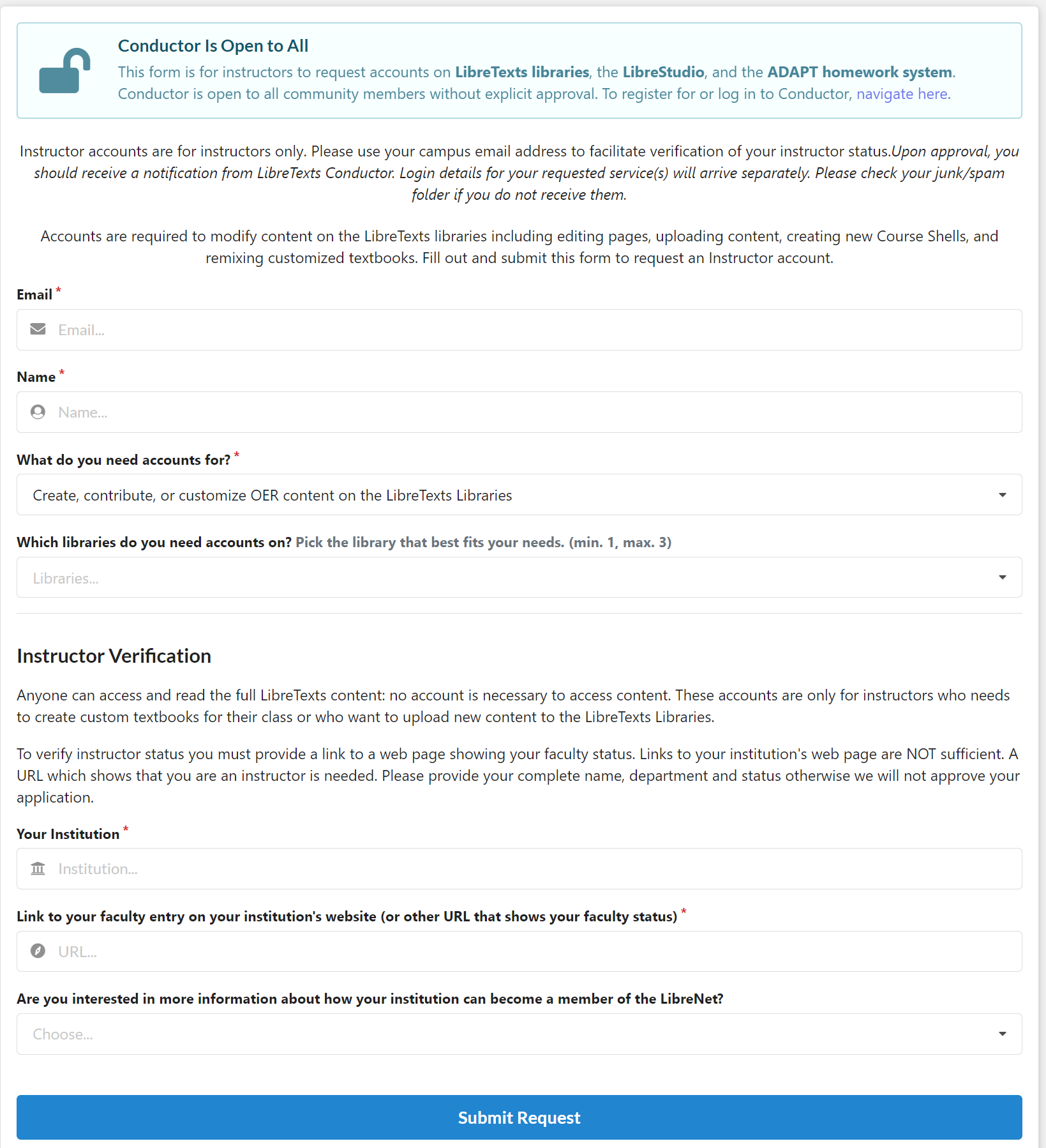
Most of these are self explanatory HOWEVER we strongly suggest you use your institutional email address and not an alias. LibreTexts prefers to provide access using Single Sign On which requires verification through the Microsoft Active Directory or Google Workspace (essentially that your email be either Outlook or Gmail). A UserID Password combination can be provided, but this requires LibreTexts to maintain and protect your password.
On the third line What do you need accounts for? there are three choices
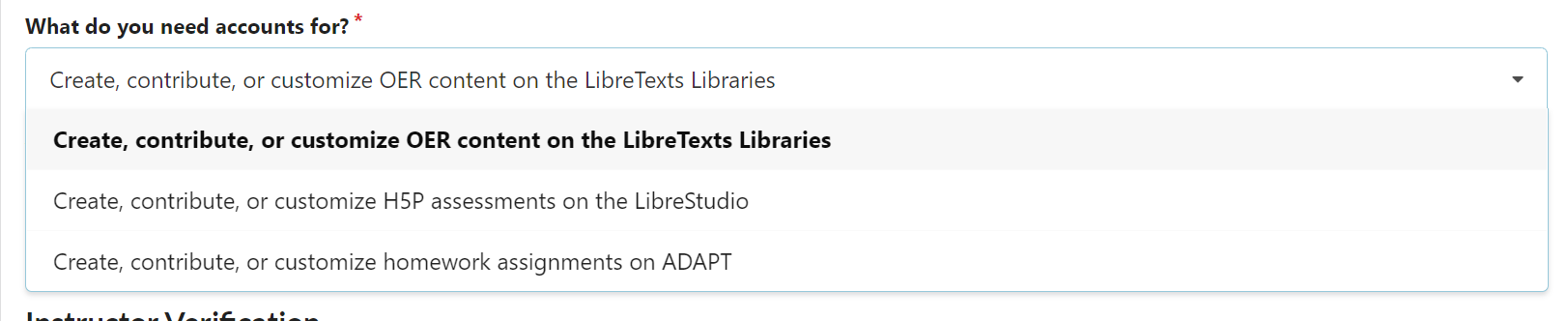
you can choose whether you want an account for constructing OER in a LibreTexts library, for using or building H5P questions in LibreTexts STUDIO or for using the LibreTexts ADAPT homework system. The H5P and ADAPT systems are for use in LibreTexts or in conjunction with LibreTexts materials. Only faculty from LibreTexts Network members can use ADAPT or the STUDIO in other systems.
If you choose LibreSTUDIO or ADAPT after our checking your faculty credentials you will receive a registration code
If you select Create, contribute, or customize OER content on the LibreTexts Libraries, a new line appears
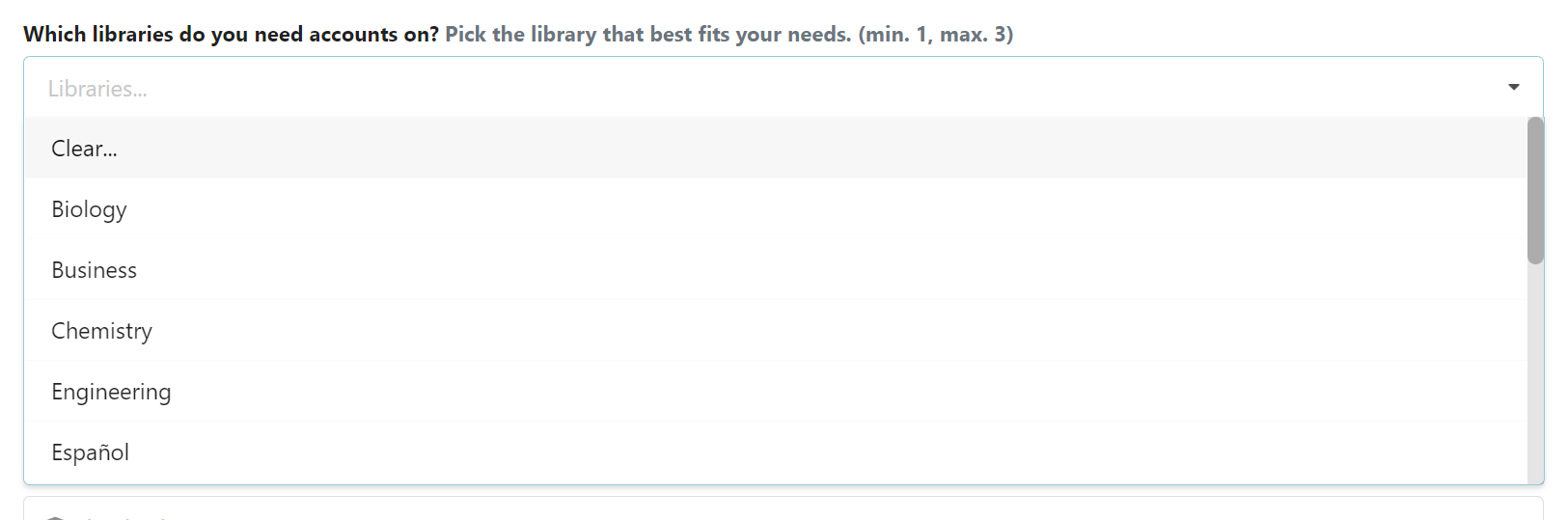
LibreTexts accounts are tied to libraries. You MUST select one. It should be the library where you will be doing most of your text building. Some people teach in more than one area, so they might want multiple accounts. LibreTexts will only provide a maximum of three accounts in different libraries. HOWEVER, administrators can it move books from any library into any other library and the remixer allows instructors to build books incorporating pages from all the different libraries.
In order to verify your status as an instructor, we ask for a Link to your faculty entry on your institution's website (or other URL that shows your faculty status)
DO NOT provide an email address, a page that requires a password (we don't have it), a linkedin or social media page or a link to the institutional main page. Ideally a link to your personal institutional page is best, but many other things are fine such as a page with your name in a schedule of classes, a campus news release, etc. If none of these are available, an email from your departmental chair, an image of your ID, etc. can be sent to info@libretexts.org.
Campus Commons
Moving along the top we come to a drop down menu which accesses the Campus Commons for LibreNET members showing the LibreTexts for each. These commons are controlled by the LibreNET members, with more details to be found in the next chapter about the Conductor
Conductor Log In
At the end of the row is a button for logging into the Conductor. The Conductor is LibreTexts project management app and provides numerous services both to individual authors and to LibreNET institutions. It will be described in detail in the next chapter. Selecting this option brings up the login page
If you have not registered with the Conductor but want to use your Outlook/Gmail account go directly to Campus Login (SSO). If you want to use a Email/password type of login go to Register. After you have registered you should continue using the method of logging in to Conductor that you have selected.
If you choose to use the Email/password combination you should fill out the registration form that appears when you select Register.


