8.2: How to Publish to Lulu xPress
- Page ID
- 137898
\( \newcommand{\vecs}[1]{\overset { \scriptstyle \rightharpoonup} {\mathbf{#1}} } \)
\( \newcommand{\vecd}[1]{\overset{-\!-\!\rightharpoonup}{\vphantom{a}\smash {#1}}} \)
\( \newcommand{\dsum}{\displaystyle\sum\limits} \)
\( \newcommand{\dint}{\displaystyle\int\limits} \)
\( \newcommand{\dlim}{\displaystyle\lim\limits} \)
\( \newcommand{\id}{\mathrm{id}}\) \( \newcommand{\Span}{\mathrm{span}}\)
( \newcommand{\kernel}{\mathrm{null}\,}\) \( \newcommand{\range}{\mathrm{range}\,}\)
\( \newcommand{\RealPart}{\mathrm{Re}}\) \( \newcommand{\ImaginaryPart}{\mathrm{Im}}\)
\( \newcommand{\Argument}{\mathrm{Arg}}\) \( \newcommand{\norm}[1]{\| #1 \|}\)
\( \newcommand{\inner}[2]{\langle #1, #2 \rangle}\)
\( \newcommand{\Span}{\mathrm{span}}\)
\( \newcommand{\id}{\mathrm{id}}\)
\( \newcommand{\Span}{\mathrm{span}}\)
\( \newcommand{\kernel}{\mathrm{null}\,}\)
\( \newcommand{\range}{\mathrm{range}\,}\)
\( \newcommand{\RealPart}{\mathrm{Re}}\)
\( \newcommand{\ImaginaryPart}{\mathrm{Im}}\)
\( \newcommand{\Argument}{\mathrm{Arg}}\)
\( \newcommand{\norm}[1]{\| #1 \|}\)
\( \newcommand{\inner}[2]{\langle #1, #2 \rangle}\)
\( \newcommand{\Span}{\mathrm{span}}\) \( \newcommand{\AA}{\unicode[.8,0]{x212B}}\)
\( \newcommand{\vectorA}[1]{\vec{#1}} % arrow\)
\( \newcommand{\vectorAt}[1]{\vec{\text{#1}}} % arrow\)
\( \newcommand{\vectorB}[1]{\overset { \scriptstyle \rightharpoonup} {\mathbf{#1}} } \)
\( \newcommand{\vectorC}[1]{\textbf{#1}} \)
\( \newcommand{\vectorD}[1]{\overrightarrow{#1}} \)
\( \newcommand{\vectorDt}[1]{\overrightarrow{\text{#1}}} \)
\( \newcommand{\vectE}[1]{\overset{-\!-\!\rightharpoonup}{\vphantom{a}\smash{\mathbf {#1}}}} \)
\( \newcommand{\vecs}[1]{\overset { \scriptstyle \rightharpoonup} {\mathbf{#1}} } \)
\( \newcommand{\vecd}[1]{\overset{-\!-\!\rightharpoonup}{\vphantom{a}\smash {#1}}} \)
\(\newcommand{\avec}{\mathbf a}\) \(\newcommand{\bvec}{\mathbf b}\) \(\newcommand{\cvec}{\mathbf c}\) \(\newcommand{\dvec}{\mathbf d}\) \(\newcommand{\dtil}{\widetilde{\mathbf d}}\) \(\newcommand{\evec}{\mathbf e}\) \(\newcommand{\fvec}{\mathbf f}\) \(\newcommand{\nvec}{\mathbf n}\) \(\newcommand{\pvec}{\mathbf p}\) \(\newcommand{\qvec}{\mathbf q}\) \(\newcommand{\svec}{\mathbf s}\) \(\newcommand{\tvec}{\mathbf t}\) \(\newcommand{\uvec}{\mathbf u}\) \(\newcommand{\vvec}{\mathbf v}\) \(\newcommand{\wvec}{\mathbf w}\) \(\newcommand{\xvec}{\mathbf x}\) \(\newcommand{\yvec}{\mathbf y}\) \(\newcommand{\zvec}{\mathbf z}\) \(\newcommand{\rvec}{\mathbf r}\) \(\newcommand{\mvec}{\mathbf m}\) \(\newcommand{\zerovec}{\mathbf 0}\) \(\newcommand{\onevec}{\mathbf 1}\) \(\newcommand{\real}{\mathbb R}\) \(\newcommand{\twovec}[2]{\left[\begin{array}{r}#1 \\ #2 \end{array}\right]}\) \(\newcommand{\ctwovec}[2]{\left[\begin{array}{c}#1 \\ #2 \end{array}\right]}\) \(\newcommand{\threevec}[3]{\left[\begin{array}{r}#1 \\ #2 \\ #3 \end{array}\right]}\) \(\newcommand{\cthreevec}[3]{\left[\begin{array}{c}#1 \\ #2 \\ #3 \end{array}\right]}\) \(\newcommand{\fourvec}[4]{\left[\begin{array}{r}#1 \\ #2 \\ #3 \\ #4 \end{array}\right]}\) \(\newcommand{\cfourvec}[4]{\left[\begin{array}{c}#1 \\ #2 \\ #3 \\ #4 \end{array}\right]}\) \(\newcommand{\fivevec}[5]{\left[\begin{array}{r}#1 \\ #2 \\ #3 \\ #4 \\ #5 \\ \end{array}\right]}\) \(\newcommand{\cfivevec}[5]{\left[\begin{array}{c}#1 \\ #2 \\ #3 \\ #4 \\ #5 \\ \end{array}\right]}\) \(\newcommand{\mattwo}[4]{\left[\begin{array}{rr}#1 \amp #2 \\ #3 \amp #4 \\ \end{array}\right]}\) \(\newcommand{\laspan}[1]{\text{Span}\{#1\}}\) \(\newcommand{\bcal}{\cal B}\) \(\newcommand{\ccal}{\cal C}\) \(\newcommand{\scal}{\cal S}\) \(\newcommand{\wcal}{\cal W}\) \(\newcommand{\ecal}{\cal E}\) \(\newcommand{\coords}[2]{\left\{#1\right\}_{#2}}\) \(\newcommand{\gray}[1]{\color{gray}{#1}}\) \(\newcommand{\lgray}[1]{\color{lightgray}{#1}}\) \(\newcommand{\rank}{\operatorname{rank}}\) \(\newcommand{\row}{\text{Row}}\) \(\newcommand{\col}{\text{Col}}\) \(\renewcommand{\row}{\text{Row}}\) \(\newcommand{\nul}{\text{Nul}}\) \(\newcommand{\var}{\text{Var}}\) \(\newcommand{\corr}{\text{corr}}\) \(\newcommand{\len}[1]{\left|#1\right|}\) \(\newcommand{\bbar}{\overline{\bvec}}\) \(\newcommand{\bhat}{\widehat{\bvec}}\) \(\newcommand{\bperp}{\bvec^\perp}\) \(\newcommand{\xhat}{\widehat{\xvec}}\) \(\newcommand{\vhat}{\widehat{\vvec}}\) \(\newcommand{\uhat}{\widehat{\uvec}}\) \(\newcommand{\what}{\widehat{\wvec}}\) \(\newcommand{\Sighat}{\widehat{\Sigma}}\) \(\newcommand{\lt}{<}\) \(\newcommand{\gt}{>}\) \(\newcommand{\amp}{&}\) \(\definecolor{fillinmathshade}{gray}{0.9}\)Use the LibreTexts Online Bookstore
To get a printed copy of a LibreTexts books, requires that it has been compiled as described in Section 4.8. The print copy of any book or chapter reflects the book/chapter at the time of compilation, either as done by an administrator or by the weekly automatic batch compilation process. Thus if you have made changes and want to print that version of the book you should request recompilation by sending email to info@libretexts.org.
The simplest way of getting a printed copy of a book is to use the LibreTexts Online Bookstore. This is accessed either through the Download dropdown button using the Buy Print Copy selection
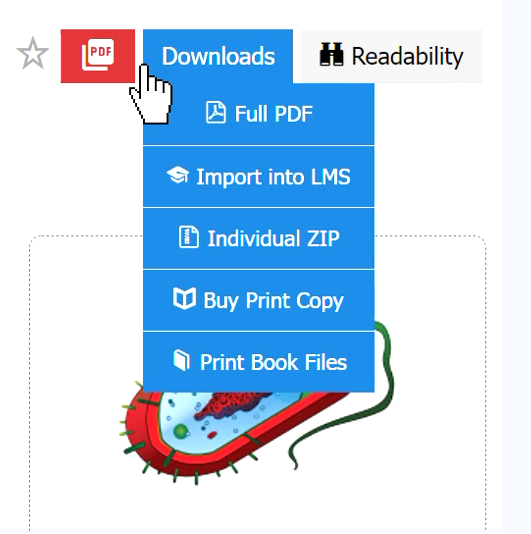
or through LibreTexts Commons which lists all of the books that have been compiled in each library.
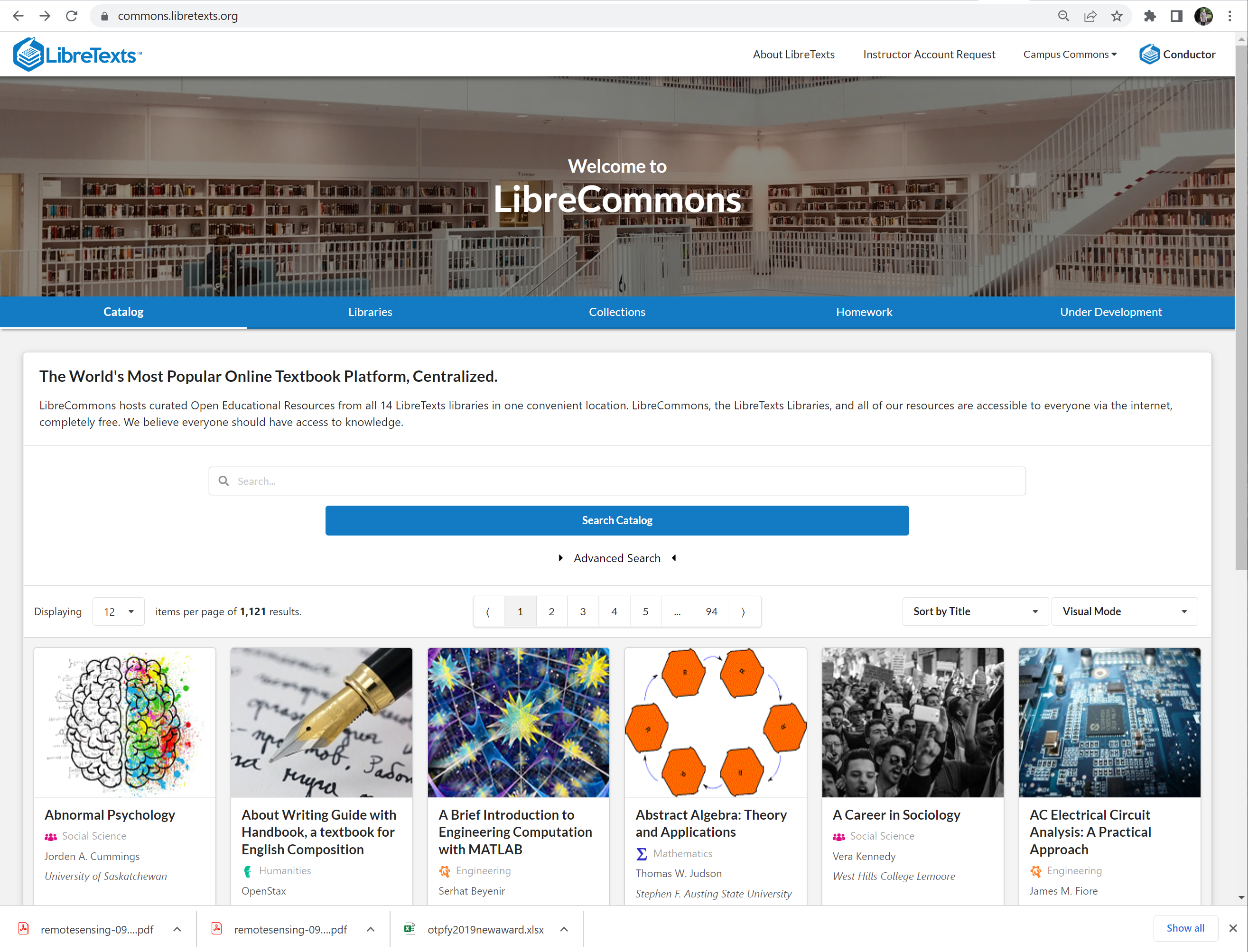
Find the LibreText you want, either by using the search bar or by scrolling through the collection to select it,
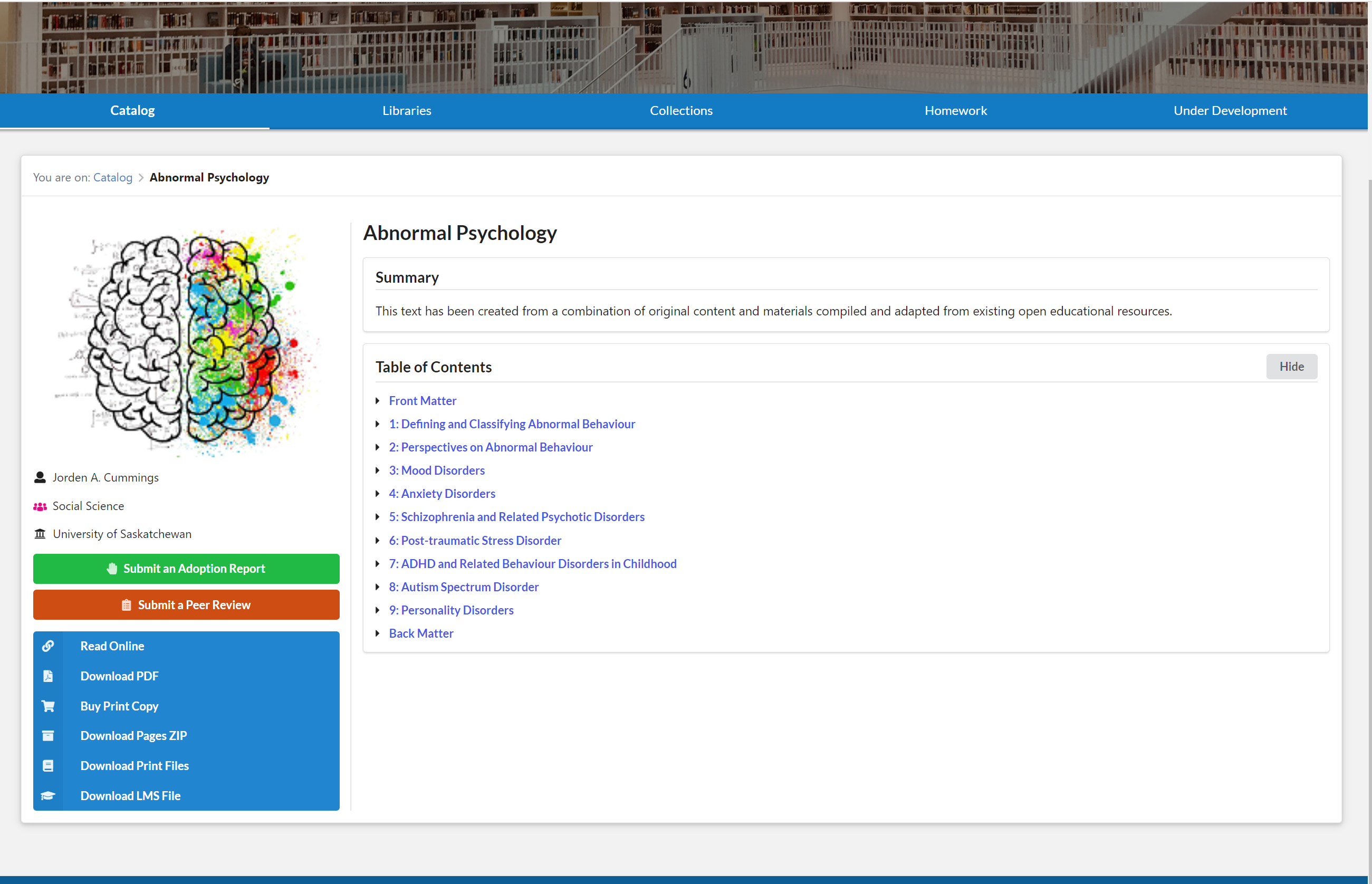
and then select the Buy Print Copy button in the blue menu at the bottom left. This brings up the LibreTexts Bookstore
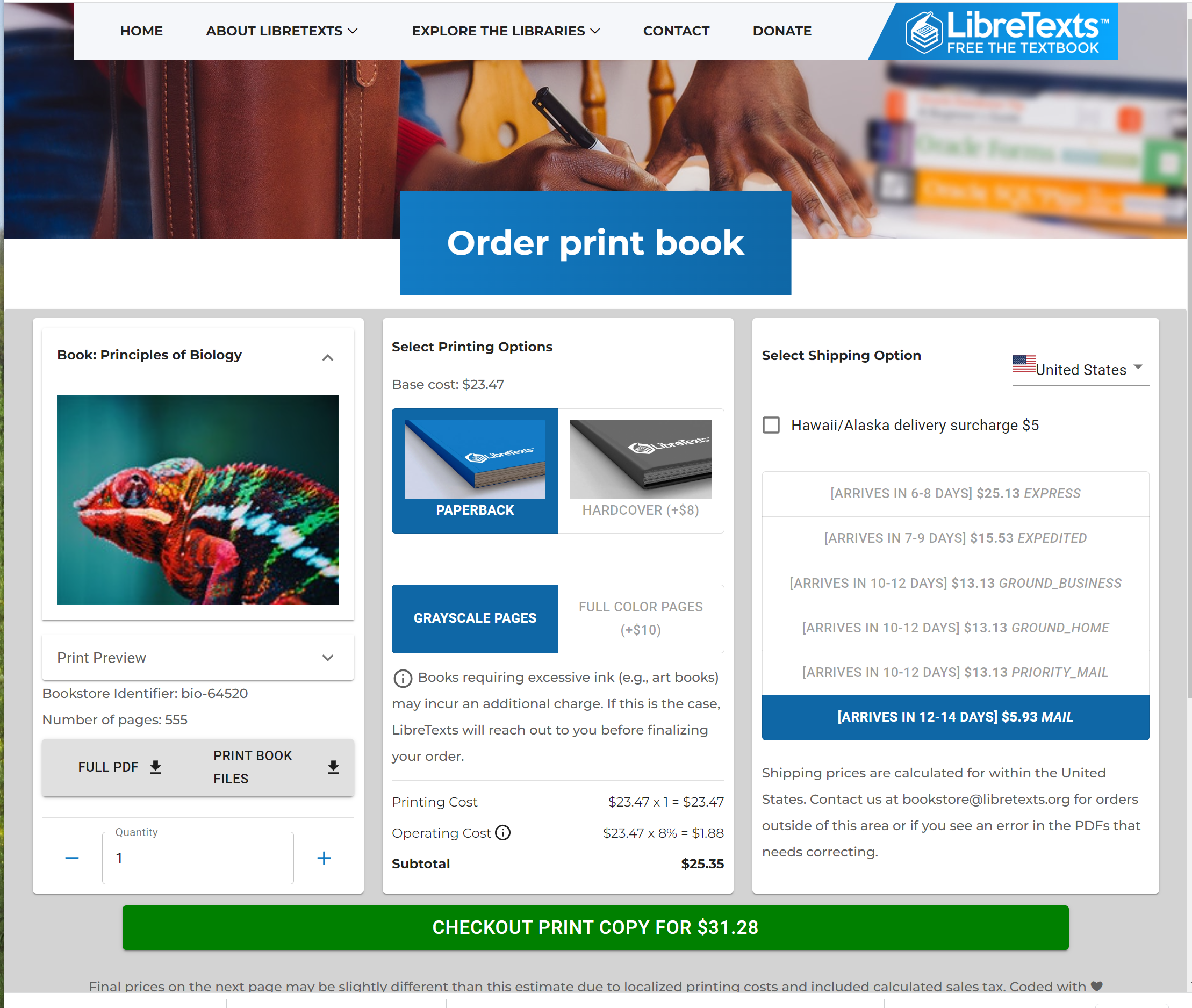
Books with more than 800 pages (there are several) cannot be printed in this way. Contact info@libretexts.org and we can help. You can select color/greyscale, paperback/hardcover and there are several delivery choices. Although Lulu is reliable, they do get backed up at the start of semesters and you should allow more time then, but you will always be able to read on line, or print pages out locally.
LibreTexts has an 8% processing fee. Payment is through Stripe and there is a quick check before leaving the LibreTexts site. ALL ORDERS ARE FINAL. LibreTexts does its best, but with 2000+ books it is hard to be perfect. It pays to check the full pdf. If you find problems send Email to info@libreTexts.org and we will endeavor to correct them quickly.
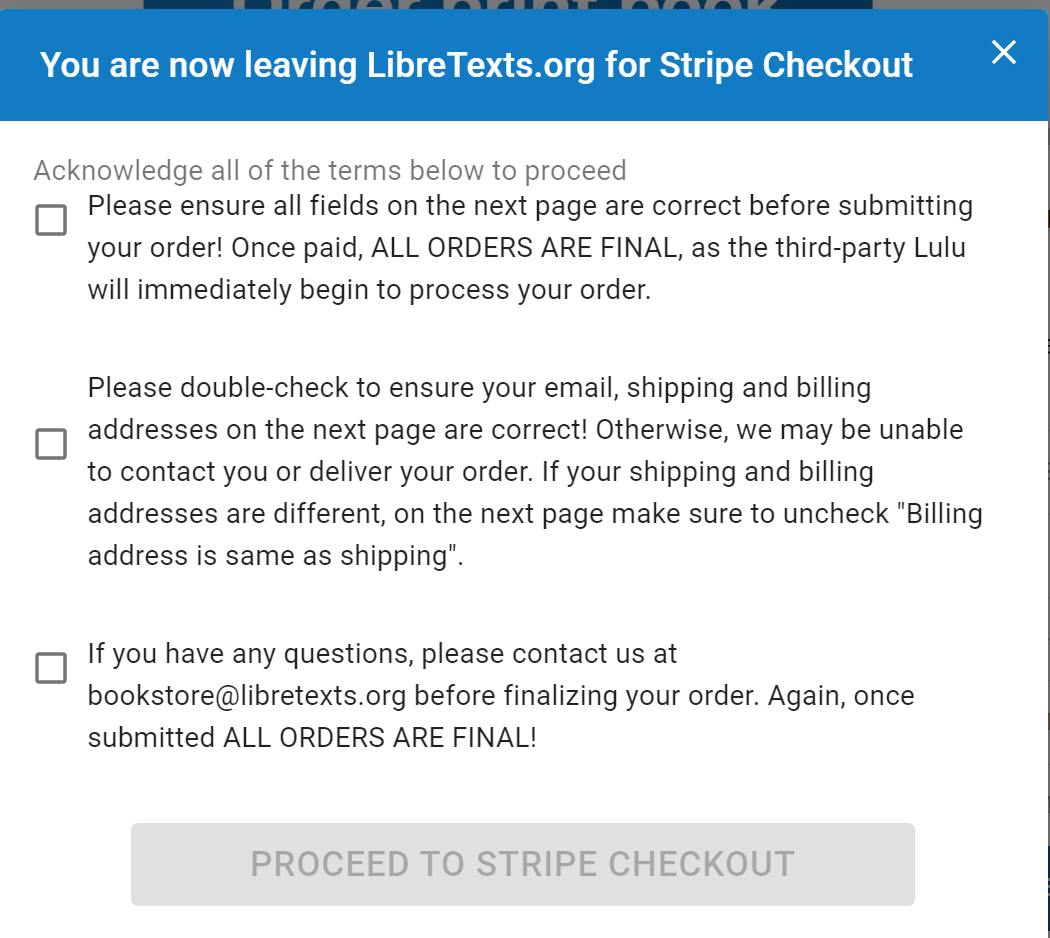
Getting the Publication zip file
Sometimes you may want to use another printer. Sometimes you may want your own covers, or to split books up into smaller volumes. LibreTexts openly provides the files you need.
- Click on Print Book Files in order to download Publication.zip.
- This will download the Publication zip file you will need for Lulu! or other printers. Feel free to rename this zip file, especially if you are preparing books for multiple courses.
Working with Lulu xPress at https://xpress.lulu.com/
- Make a Lulu xPress account at https://xpress.lulu.com/
- Once logged in, click Get Started or Your Account > Projects > Start New Project to begin!
- On your computer, unzip the Publication zip file that you have previously downloaded.
- It is highly recommended to skim through all of the PDFs within the Publication zip file for any errors. These files are automatically generated, so please contact us at info@libretexts.org if you encounter any problems!
- Enter a book title.
- For the Upload Interior file section, upload the Contents.pdf file within the unzipped Publication folder. This should take a while depending on the size of the textbook.
- Pick your Interior Color and Paper type. This can be easily changed later since these options affect the cost.
- Select a Binding type. Perfect Bound is softcover/paperback while Casewrap is hardcover.
- Choose a cover finish.
- At this point, the cost estimator will activate. Feel free to try different combinations of these options to balance the cost.
- The next step is to upload the cover. Make sure to pick the cover that corresponds to the Binding type such as casewrap or perfect bound!
- If you go back and change the binding type, you will need to reupload the matching cover!
- Lastly, a preview will load at the bottom for you to take a look at. This will take a few minutes, so maybe this is a good time to refill your coffee!
- Please ensure that all of the contents are correct! Once the book has been ordered, its contents cannot be modified. If you find any content problems, please contact us at info@libretexts.org so we can fix it!
- Third Party Statement: "Lulu accepts no responsibility for the quality of the content (including misspelled words, grammatical errors, etc.), formatting, design or overall appearance and will not provide refunds for those reasons."
- You are now ready to order and ship your book! If multiple people you know want the same book, you may want to combine your orders to take advantage of Lulu's bulk discount.



