4.12: MOM to ADAPT
- Page ID
- 372930
\( \newcommand{\vecs}[1]{\overset { \scriptstyle \rightharpoonup} {\mathbf{#1}} } \)
\( \newcommand{\vecd}[1]{\overset{-\!-\!\rightharpoonup}{\vphantom{a}\smash {#1}}} \)
\( \newcommand{\id}{\mathrm{id}}\) \( \newcommand{\Span}{\mathrm{span}}\)
( \newcommand{\kernel}{\mathrm{null}\,}\) \( \newcommand{\range}{\mathrm{range}\,}\)
\( \newcommand{\RealPart}{\mathrm{Re}}\) \( \newcommand{\ImaginaryPart}{\mathrm{Im}}\)
\( \newcommand{\Argument}{\mathrm{Arg}}\) \( \newcommand{\norm}[1]{\| #1 \|}\)
\( \newcommand{\inner}[2]{\langle #1, #2 \rangle}\)
\( \newcommand{\Span}{\mathrm{span}}\)
\( \newcommand{\id}{\mathrm{id}}\)
\( \newcommand{\Span}{\mathrm{span}}\)
\( \newcommand{\kernel}{\mathrm{null}\,}\)
\( \newcommand{\range}{\mathrm{range}\,}\)
\( \newcommand{\RealPart}{\mathrm{Re}}\)
\( \newcommand{\ImaginaryPart}{\mathrm{Im}}\)
\( \newcommand{\Argument}{\mathrm{Arg}}\)
\( \newcommand{\norm}[1]{\| #1 \|}\)
\( \newcommand{\inner}[2]{\langle #1, #2 \rangle}\)
\( \newcommand{\Span}{\mathrm{span}}\) \( \newcommand{\AA}{\unicode[.8,0]{x212B}}\)
\( \newcommand{\vectorA}[1]{\vec{#1}} % arrow\)
\( \newcommand{\vectorAt}[1]{\vec{\text{#1}}} % arrow\)
\( \newcommand{\vectorB}[1]{\overset { \scriptstyle \rightharpoonup} {\mathbf{#1}} } \)
\( \newcommand{\vectorC}[1]{\textbf{#1}} \)
\( \newcommand{\vectorD}[1]{\overrightarrow{#1}} \)
\( \newcommand{\vectorDt}[1]{\overrightarrow{\text{#1}}} \)
\( \newcommand{\vectE}[1]{\overset{-\!-\!\rightharpoonup}{\vphantom{a}\smash{\mathbf {#1}}}} \)
\( \newcommand{\vecs}[1]{\overset { \scriptstyle \rightharpoonup} {\mathbf{#1}} } \)
\( \newcommand{\vecd}[1]{\overset{-\!-\!\rightharpoonup}{\vphantom{a}\smash {#1}}} \)
\(\newcommand{\avec}{\mathbf a}\) \(\newcommand{\bvec}{\mathbf b}\) \(\newcommand{\cvec}{\mathbf c}\) \(\newcommand{\dvec}{\mathbf d}\) \(\newcommand{\dtil}{\widetilde{\mathbf d}}\) \(\newcommand{\evec}{\mathbf e}\) \(\newcommand{\fvec}{\mathbf f}\) \(\newcommand{\nvec}{\mathbf n}\) \(\newcommand{\pvec}{\mathbf p}\) \(\newcommand{\qvec}{\mathbf q}\) \(\newcommand{\svec}{\mathbf s}\) \(\newcommand{\tvec}{\mathbf t}\) \(\newcommand{\uvec}{\mathbf u}\) \(\newcommand{\vvec}{\mathbf v}\) \(\newcommand{\wvec}{\mathbf w}\) \(\newcommand{\xvec}{\mathbf x}\) \(\newcommand{\yvec}{\mathbf y}\) \(\newcommand{\zvec}{\mathbf z}\) \(\newcommand{\rvec}{\mathbf r}\) \(\newcommand{\mvec}{\mathbf m}\) \(\newcommand{\zerovec}{\mathbf 0}\) \(\newcommand{\onevec}{\mathbf 1}\) \(\newcommand{\real}{\mathbb R}\) \(\newcommand{\twovec}[2]{\left[\begin{array}{r}#1 \\ #2 \end{array}\right]}\) \(\newcommand{\ctwovec}[2]{\left[\begin{array}{c}#1 \\ #2 \end{array}\right]}\) \(\newcommand{\threevec}[3]{\left[\begin{array}{r}#1 \\ #2 \\ #3 \end{array}\right]}\) \(\newcommand{\cthreevec}[3]{\left[\begin{array}{c}#1 \\ #2 \\ #3 \end{array}\right]}\) \(\newcommand{\fourvec}[4]{\left[\begin{array}{r}#1 \\ #2 \\ #3 \\ #4 \end{array}\right]}\) \(\newcommand{\cfourvec}[4]{\left[\begin{array}{c}#1 \\ #2 \\ #3 \\ #4 \end{array}\right]}\) \(\newcommand{\fivevec}[5]{\left[\begin{array}{r}#1 \\ #2 \\ #3 \\ #4 \\ #5 \\ \end{array}\right]}\) \(\newcommand{\cfivevec}[5]{\left[\begin{array}{c}#1 \\ #2 \\ #3 \\ #4 \\ #5 \\ \end{array}\right]}\) \(\newcommand{\mattwo}[4]{\left[\begin{array}{rr}#1 \amp #2 \\ #3 \amp #4 \\ \end{array}\right]}\) \(\newcommand{\laspan}[1]{\text{Span}\{#1\}}\) \(\newcommand{\bcal}{\cal B}\) \(\newcommand{\ccal}{\cal C}\) \(\newcommand{\scal}{\cal S}\) \(\newcommand{\wcal}{\cal W}\) \(\newcommand{\ecal}{\cal E}\) \(\newcommand{\coords}[2]{\left\{#1\right\}_{#2}}\) \(\newcommand{\gray}[1]{\color{gray}{#1}}\) \(\newcommand{\lgray}[1]{\color{lightgray}{#1}}\) \(\newcommand{\rank}{\operatorname{rank}}\) \(\newcommand{\row}{\text{Row}}\) \(\newcommand{\col}{\text{Col}}\) \(\renewcommand{\row}{\text{Row}}\) \(\newcommand{\nul}{\text{Nul}}\) \(\newcommand{\var}{\text{Var}}\) \(\newcommand{\corr}{\text{corr}}\) \(\newcommand{\len}[1]{\left|#1\right|}\) \(\newcommand{\bbar}{\overline{\bvec}}\) \(\newcommand{\bhat}{\widehat{\bvec}}\) \(\newcommand{\bperp}{\bvec^\perp}\) \(\newcommand{\xhat}{\widehat{\xvec}}\) \(\newcommand{\vhat}{\widehat{\vvec}}\) \(\newcommand{\uhat}{\widehat{\uvec}}\) \(\newcommand{\what}{\widehat{\wvec}}\) \(\newcommand{\Sighat}{\widehat{\Sigma}}\) \(\newcommand{\lt}{<}\) \(\newcommand{\gt}{>}\) \(\newcommand{\amp}{&}\) \(\definecolor{fillinmathshade}{gray}{0.9}\)Migrating a course question set from MyOpenMath (MOM) to ADAPT is a four-step process.
- Step 1: Export Course from MOM into Export File
- Step 2: Import Export File into LibreTexts ImathAS server
- Step 3: Export CSV File from IMathAs server
- Step 4: Import into ADAPT server
Step 1: Export Course from MOM into Export File
To export a course, in whole or in part,
- Go into the course
- In the left column, choose Course Items > Export
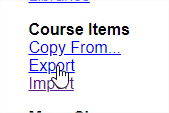
- At the very top, just under the heading bars, click Export for another IMathAS system or as a backup for this system
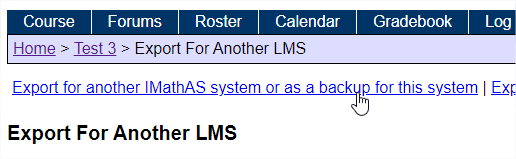
- Choose the items you want to export, and the options (recommend not de-selecting any options)
- Click the "Export Items" button at the bottom of the page

You will get an .imas file downloaded to wherever your downloads go in your browser.
Step 2: Import Export File into LibreTexts ImathAS server
Log into the LibreTexts IMathAS server: https://imathas.libretexts.org/imathas/index.php
- Create a new Course

2. Create a black course

3. Title the course and no enrollment key needed to be indicated

4. Enter the course

5. Click on Import link under Questions section of the sidebar

6. Select the imas file from Step 1 above and load in
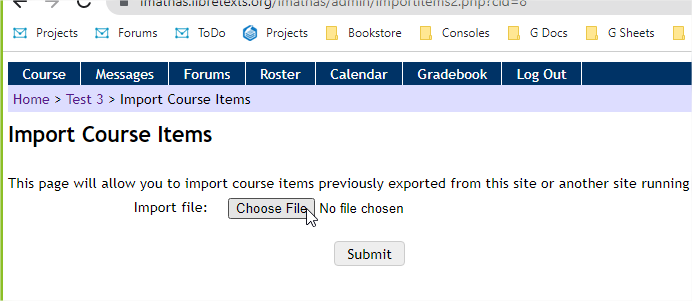
7. The entire collection of the imas question will load up. Best to import all (by not deselecting any entries) and then press "Import Item" at the bottom of the page.
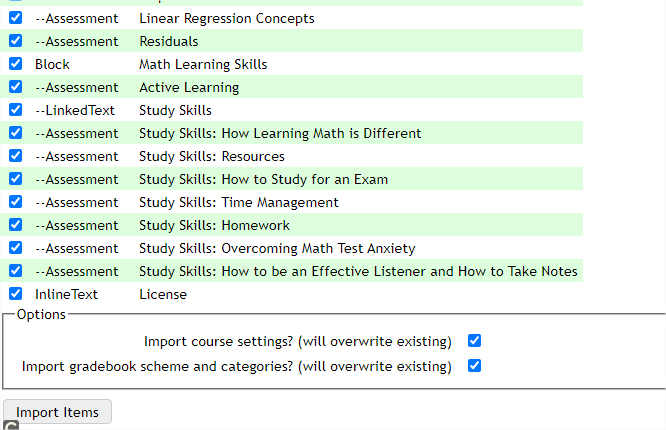
8. Press the "Done" link to complete the import procedure

Step 3: Export CSV File from IMathAs server
- While being logged into the LibreTexts IMathAS server, click this link https://imathas.libretexts.org/imath...daptexport.php

This will export a ADAPT import file (a CSV file) that ADAPT uses to do mass import of questions into the ADAPT database. Note that by not including an Assignment Column, you'll lose the structure of your course. If you would like to keep the course structure, with assignment-question relationships in tact, then change Assignment Column to "Yes, include."
2 Add the course ID number created from the blank course in Step 2 above to the form.
To get the Course Id, you can either grab it from the URL. For example, #8 in the picture below

or click on Course Settings on the sidebar

This reveals the course Settings (including the Course ID number). Also #8

Click "Generate" on the "Export CSV Question IDs for ADAPT" to generate the ADAPT import file (a CSV file). Move the file to a safe spot
Step 4: Import into ADAPT server
The last step is to import the ADAPT import file on the ADAPT server
- Log into ADAPT at https://adapt.libretexts.org/login
- If you haven't made a course up to house the question make one via New Course

- Go to "my library" under the dashboard in the upper righthand corner
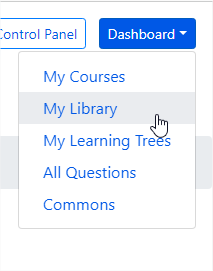
- Select "Bulk Import"

- Click on "Advanced Template"

- If you're just uploading the questions (without the assignment structure), then you can just select the file from your computer and upload the questions. If, on the other hand, you are keeping the same assignment-question structure, then ADAPT will look for the assignments in the course that you've chosen. In this case, you'll choose Import Questions to* --- some course. If you don't have the assignment in the ADAPT course already, then you'll have to decide which Template to use. Go to Dashboard -> My Assignment Templates and create a New Template. You can then copy the name of the template (First template in the case of the screenshot below) and paste it in each of the rows under the column of your CSV file with the header Template. Now, when you upload the questions to ADAPT, they will be put into the correct course and assignment, using the template that you've indicated.

Finally, click on Browse to find your local file and upload your questions to ADAPT.

