1.4: Using ADAPT
- Page ID
- 290468
Activity Overview
The goal of this activity is to learn how to upload PDF files of your work to the ADAPT platform of LibreText so it can be graded. You will make this two ways, by taking pictures with your cell phone and converting those to PDF, or by writing in a Google Doc and converting that to a PDF. There will be several steps, and note, if you have a scanner that converts to PDF you can use that instead of the Genius Cell phone app, but the images must be in PDF format. Each answer must be a different page of the PDF, and if they are hand written scans, you must print your name and date and then sign it. There are several steps to todays activity.
- Write on a sheet of paper the following equation, and under it write today's date, print and sign your signature.
\[\%Salt=\left (\frac{m_S}{m_S+m_W} \right )100\] - Write on a new sheet of paper the following
I understand I need to be able to upload files to ADAPT and my grade will be influenced by the clarity of the files I upload. I will sign and date all scanned files to indicate they are my work. Under that statement write: today's date, print and sign your name.
- Download and Install Genius Scan App to your cell phone (you may omit this if you have a scanner that will convert your images to a PDF file)
- Take PDF scans of the your work in steps 1 & 2, with each problem being on a separate scan. If using Genius scan, feel free to make multiple images of each equation, and when you upload you can choose the best one to submit as your answer.
- Go to ADAPT,
- Upload the files as stated in the next section. Be sure to upload PDFs and not image files.
Upload Files to ADAPT
1. Log in to ADAPT
2. Select the course by clicking on its name
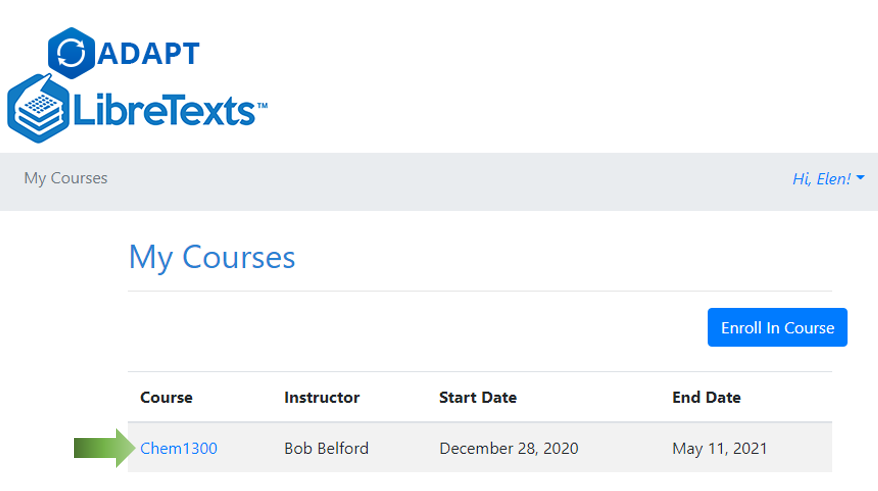
3. Select the Assignment you need to complete
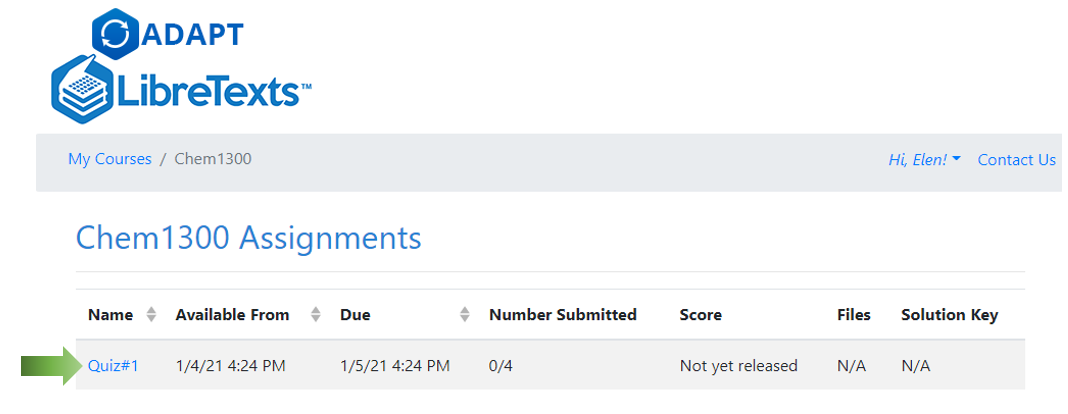
4. Click "Upload New File". Depending on the type of a file you are uploading proceed to Upload as PDF or Upload as Image for further instructions
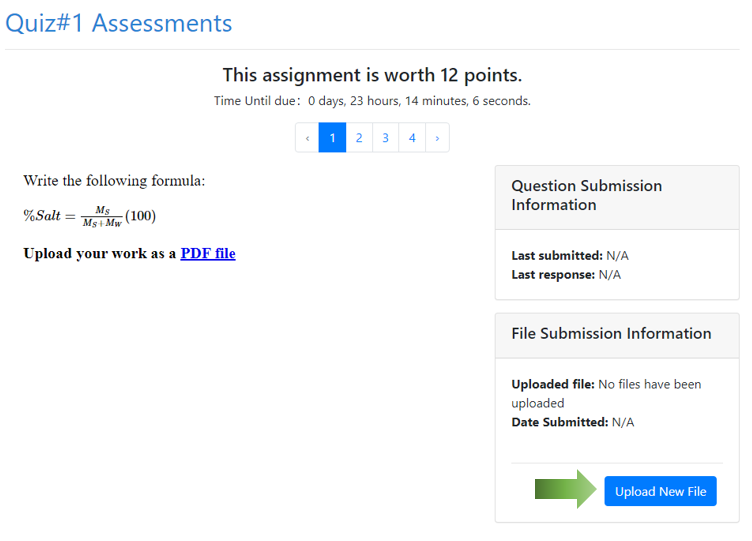
Upload as PDF
If you already have an app that can scan multiple pages as one document, and you are comfortable using it you can use it. If not, see section Genius Scan.
5. Select the "Upload your question file submissions from a full PDF that Adapt will cut up for you" option
6. Click "Browse" and select the PDF file you would like to upload
7. Click "Submit"
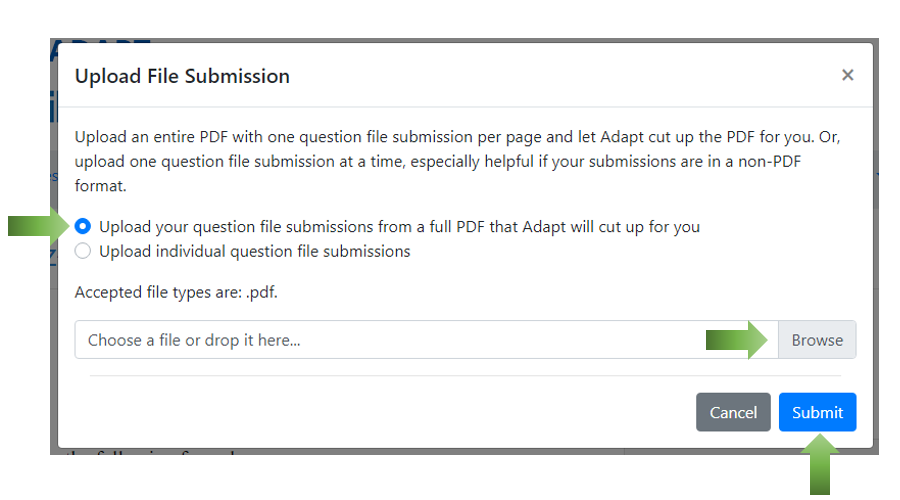
8. You can preview all pages of your PDF File by clicking on numbers in the PDF preview section. Type page number into the "Chosen cutups" box
9. Click "Set As Question File Submission". The page you've chosen will be displayed to a grader as your solution
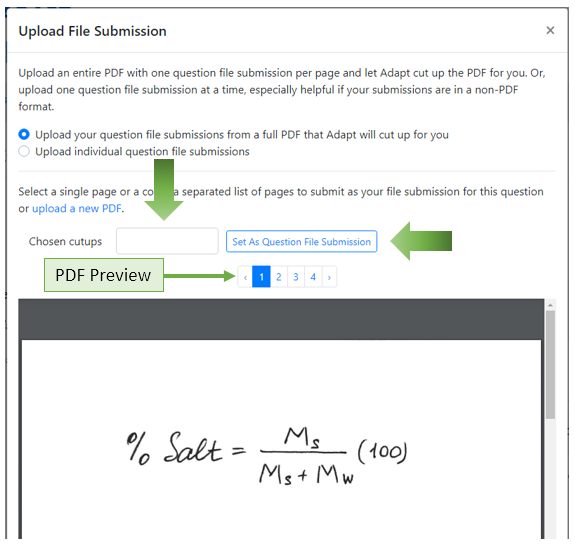
10. Move to the next question and Click on Upload New File again. You don't have to upload your PDF file again.
11. Repeat steps 8-10
Upload as Image
5. Take one picture per question. If you have 4 questions in your quiz you need four pictures, each of them clearly showing your answer to one of the questions.
6. Select the "Upload individual question file submissions" option
7. Click "Browse" and select the image you would like to upload
8. Click "Submit". The image will be displayed to a grader as your solution
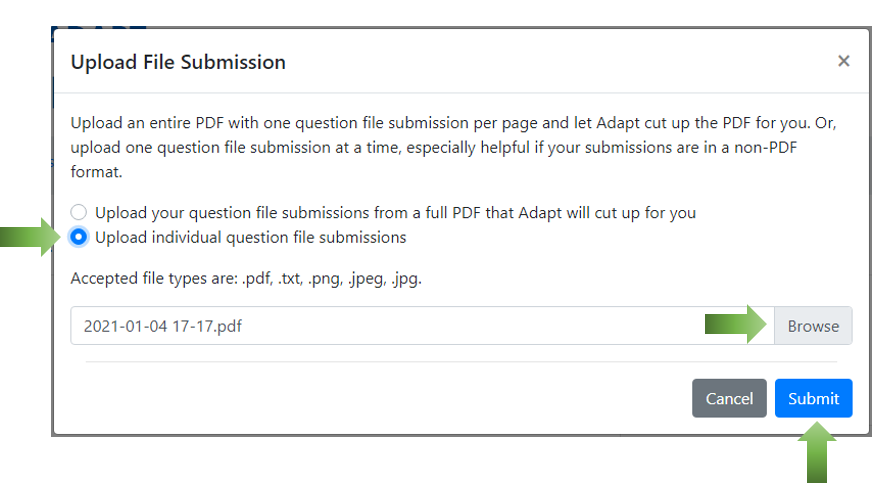
9. Move to the next question and Click on Upload New File again. You don't have to upload your PDF file again
10. Repeat steps 6-9 for each question
Contributors and Attributions
Robert E. Belford (University of Arkansas Little Rock; Department of Chemistry). The breadth, depth and veracity of this work is the responsibility of Robert E. Belford, rebelford@ualr.edu. You should contact him if you have any concerns. This material has both original contributions, and content built upon prior contributions of the LibreTexts Community and other resources, including but not limited to:
- Elena Lisitsyna

