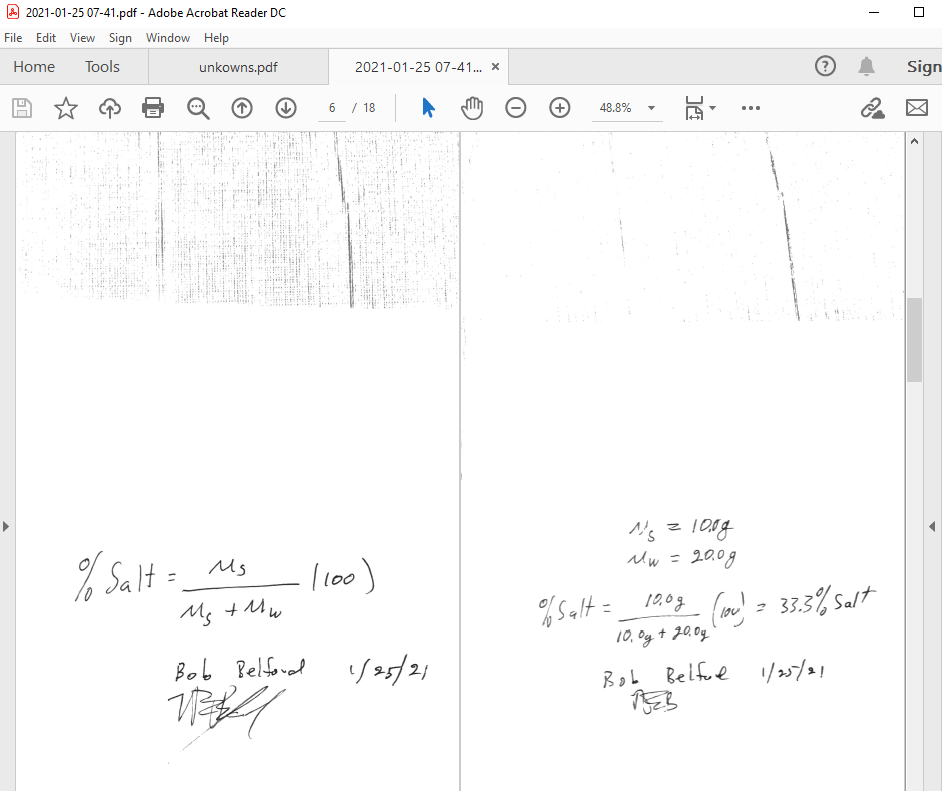0.3: Genius Scan- Cell Phone App
- Page ID
- 347143
Genius Scan
Some of your Daily Quizzes will require you to upload a PDF. There's a quick and easy way to do that if you don't have access to a scanner.
Step 1 Set up email app on your mobile device. There are instructions available for iOS devices and Android devices.
Step 2 Download Genius Scan. You can use links given below if you are viewing this page from your phone, or you can simply search for this app. Free version is enough.
Step 3 Open Genius Scan and add scan your first document.
- Open the app.
- Click on the plus sign in the bottom left corner.
- Allow access to the Camera.
- Position your phone over the sheet of paper you want to scan. The whole page has to be visible in your camera view. Click "Scan" (big round button at the bottom). You can scan as many pages as you need, Genius scan will save them all in one PDF document, and you would be able to slice it in ADAPT.
- Once you've scanned all pages hit "Done".
Please keep all scanned pages as is. DO NOT crop your PDF files as it will result in a loss of part of the page during upload to ADAPT.
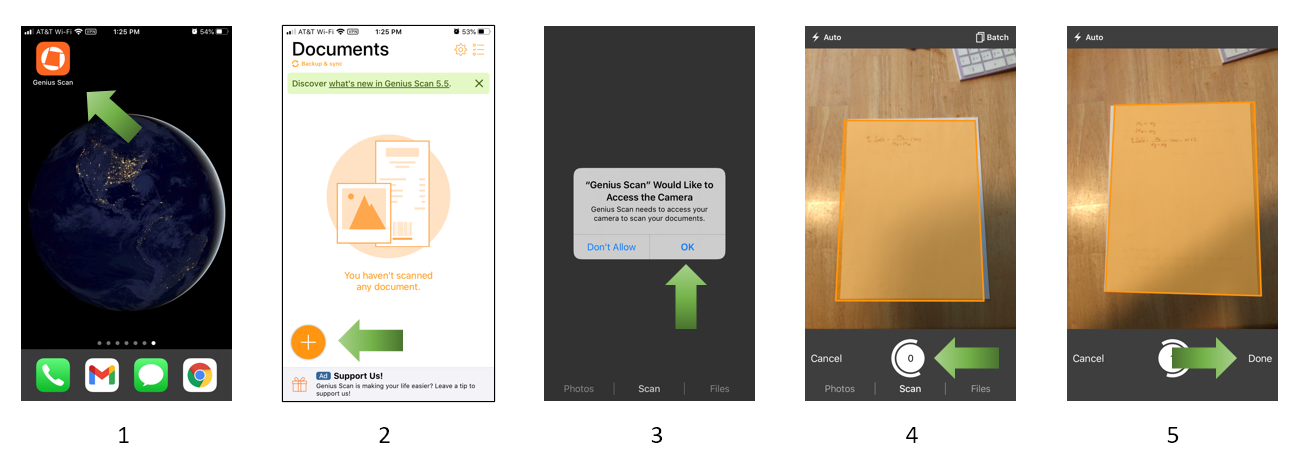
Step 4 Email your PDF file to yourself and access it from your computer to upload as a file submission. Refer to Figure \(\PageIndex{2}\) for instructions.
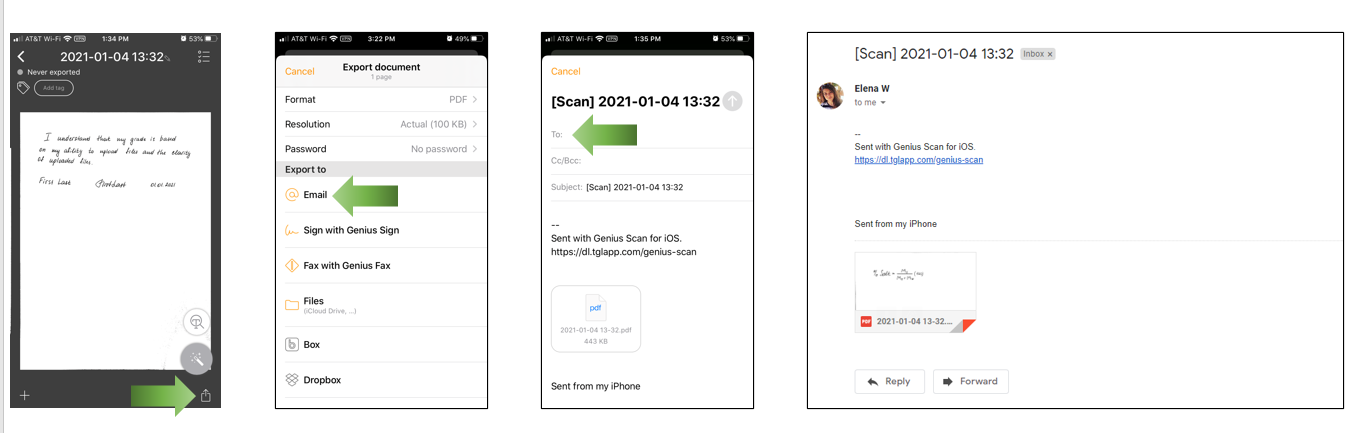
Notes on Taking Scans
To achieve the best results, before uploading the file, make sure that it is:
- Clear and presentable
- Easy to read and follow
- Centered and the entire solution is visible
You can see an example of an acceptable submission in Figure \(\PageIndex{3}\)
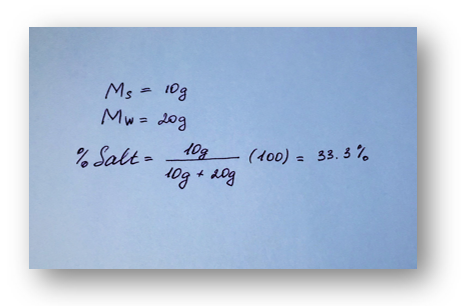
Below are some examples of unacceptable submissions. You will lose points if the work is not clear.
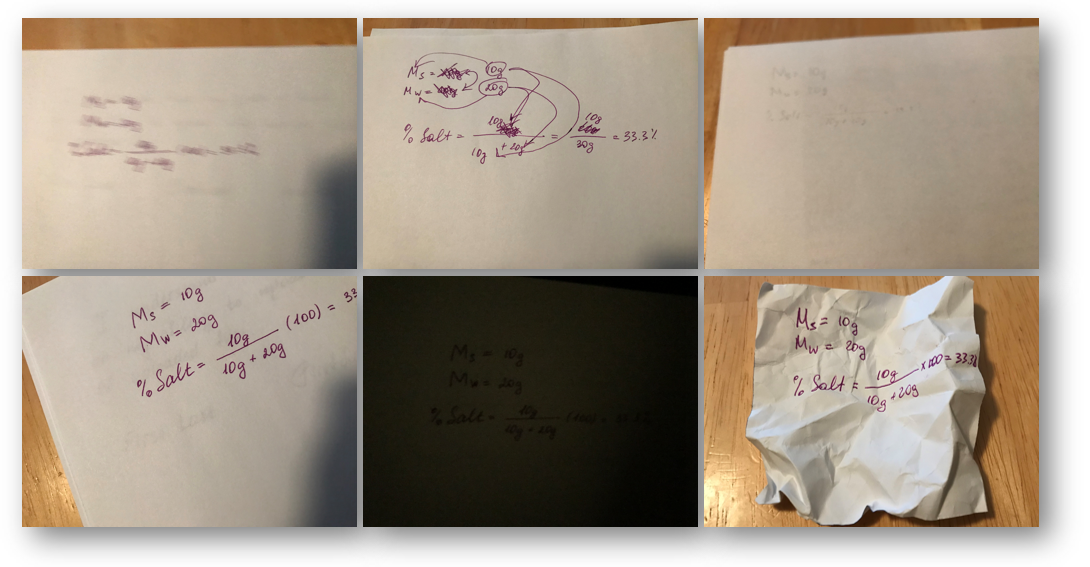
It is advised to take multiple scans of each answer, then when you upload them you can choose the ones you want to assign to each question.