1.4: Course Shell Checklist
- Page ID
- 195183
This page is currently being updated
The LibreTexts project currently consists of 14 inter-operating libraries. The OER content of each library is stored within a single hierarchical tree, so that individual textbooks are part of the whole rather than independent entities. The top level of this hierarchical tree for each library consists of two primary trunks viewable on the top landing page of the respective library:
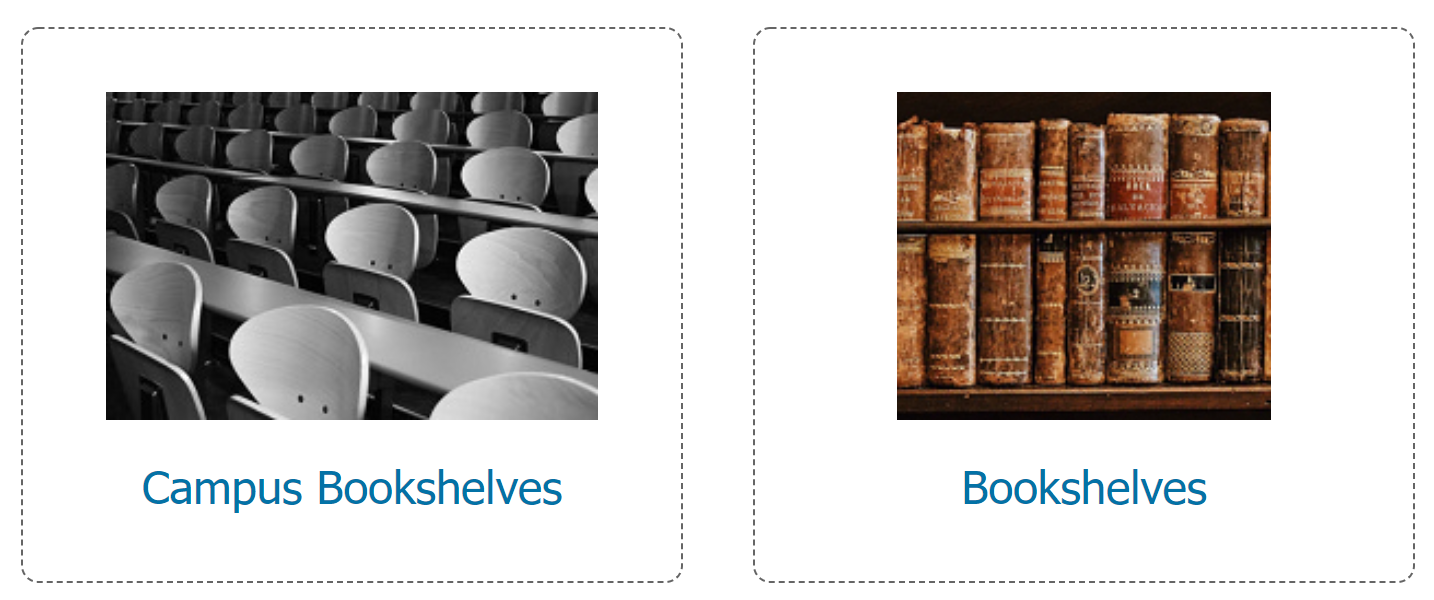
The textbooks within the Bookshelves are centrally curated, as are the Homework Exercises and Learning Objects. The Course Shells area holds campus- and faculty-specific course areas. Each course shell is uniquely designed to address the needs of faculty and their students. Students and faculty can directly access their class activities here.
Terminology: Textbooks, Remixes, and Textmaps
There are specific terms that are required to be defined:
- Textbooks are original (all or mostly) OER texts and are identified by "Book:" in their titles. This is the traditional definition of a textbook that was constructed by one or a small team of authors with the collection of these books reflecting a traditional library or bookstore. These are stored in the Bookshelves trunk of the hierarchical tree.
- Remixes are texts generated (in part or completely) from existing content, often with customized content interspersed. These are usually stored in the Campus Bookshelves trunk of the hierarchical tree in areas identified by institution.
- Textmaps are specialized remixes that are constructed to follow the organization of existing commercial textbooks. Textmaps facilitate adoption by faculty that are switching from a commercial textbook to an OER alternative; these texts are identified by "Map:" in their titles. These are stored in the Bookshelves trunk of the hierarchical tree.
Step 1: Identify the Library
Identify the library (or libraries) in which you want to create a course shell. There are 14 independently operating libraries on the LibreTexts platform and currently each one requires independent authentication (i.e., accounts).
Step 2: Instructors Account
Anyone can view all content available on LibreTexts, you only need an account if you want to publish your own customized course. You will need an account only on the library where you want to store your text, you can reuse content across all libraries in your remix. Request an instructor's account here.
Step 3: User Sandbox
When you log in with your instructor's account a Sandbox will be created for you. You can access the sandbox by clicking your username and select "Sandbox" . The content of your sandbox is not publicly viewable and can only be seen by you, people you have given specific access to, and to curators of LibreTexts.
Step 4: Create an Empty Course
You can start by using the remixer to set up the structure of the book you will build. This will be described later in detail. Alternatively you can use the “new” button on the black toolbar which appears when you login. Select "Book/Unit" as the type of page you are creating. This will be an empty Course Shell that needs content added.
While the organization of a course shell can vary, they almost always have a "Text" which is typically a remix of existing material that was customized for the instructor for whom the course shell was made. Here are some examples of advanced course shells:
- https://chem.libretexts.org/Courses/University_of_California_Davis/UCD_Chem_110A%3A_Physical_Chemistry__I/UCD_Chem_110A%3A_Physical_Chemistry_I_(Larsen)
- https://chem.libretexts.org/Courses/Sacramento_City_College/SCC%3A_Chem_309_-_General%2C_Organic_and_Biochemistry_(Bennett)
and a simplified course shell (consisting of only a remixed text):
Step 4: Create a Text
To create a new text on LibreText you should use the Remixer. If you are creating a book from scratch it is still beneficial to use the remixer to set up the structure of the book.
Step 5: Customize and Edit remix
Now that you have created your course shell and remix, you can customize as needed. This often requires direct editing of pages - see Construction Guide for details:
You can make changes to your remix later using the "edit remix" option in the remixer.
Step 6: Publishing
Once you are satisfied with your course shell it is ready to be moved to your Campus Hub so your students can access it. Until we get publish function implemented this will have to be done by an administrator, contact us at info@libretexts.org to publish.
Every campus can publish 5 course shells (across all libraries combined) without joining the LibreTexts Network.

